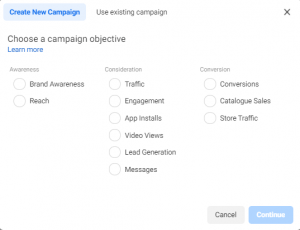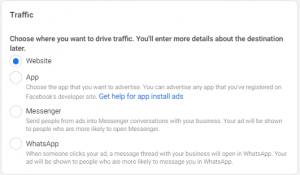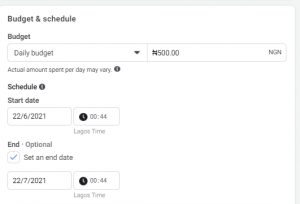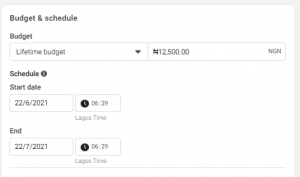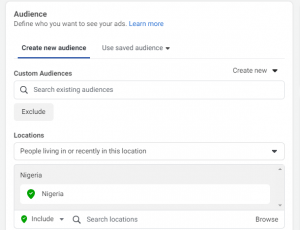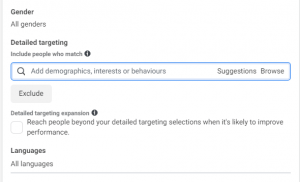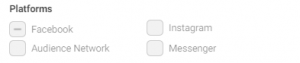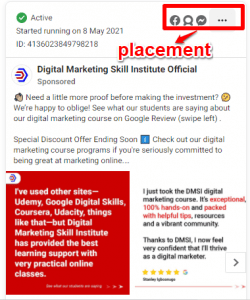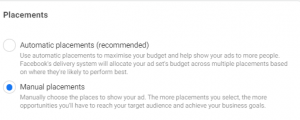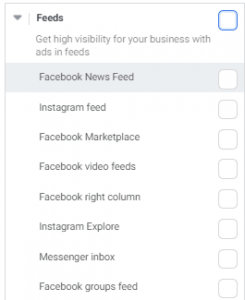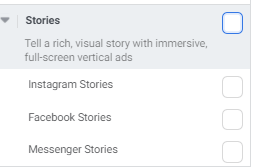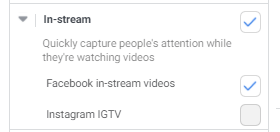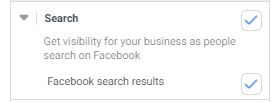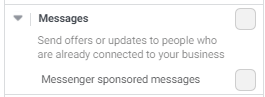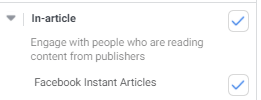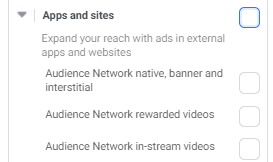Facebook offers a powerful tool called the “Facebook ads Manager” which makes it easier for advertisers and business owners to create and run ad campaigns effectively.
With over 2.85 billion monthly active users and an average of each person spends 2hours 48minutes on this platform every day; makes it a great place for you to reach your target audience.
No matter the type of audience you want to reach, you will be sure to reach and engage them effectively when you create ads using Facebook ads manager.
But to use ads manager to create and run ad campaigns; you must understand how “Facebook ads manager” works to structure an effective ad campaign to reach your target audience.
In this article, I will be sharing with you what you need to know before you can create and run an ad campaign using Facebook ads manager.
What is Facebook ads manager?
As an advertiser; you need to understand how Facebook ads manager works because it is fundamental for running ads on the Facebook family of apps and services which include: Facebook, Instagram, WhatsApp, and Audience Network.
It also offers a lot of features that you can use to structure your ad campaign in order to achieve your desired results.
With this tool, you can create, run, and manage your ad campaigns all in one place.
These are the following things you to know if you want to use the Facebook ads manager to create your ad campaign.
1. Campaign objective
The first step in creating ads in Facebook ads manager is choosing your campaign objective.
When choosing your campaign objectives, they must align with your business goal.
An ad objective is what you want people to do after seeing your ad.
For example, if your goal is to create awareness for your business, you can always choose brand awareness or reach as your ad objective.
Your ad objective will fall under one of these three categories:
- Awareness.
- Consideration.
- Conversion.
To run an effective ad campaign, your goal must always align with your ad objective.
There are three campaign objectives categories that you can choose from in the Facebook ads manager
- Awareness Campaign objective: you can use this campaign objective if your goal is to generate interest in your product and services because awareness is about telling people what makes your business valuable.
- Consideration campaign objective: you can choose this objective if your goal is to get people to think about what your business is offering and seek more information about your business.
- Conversion campaign objective: You can choose this objective, if your goal is to encourage people who have shown interest in your business to take a specific action, such as filling a form, buy your product, use your services or visit your store.
Also, these campaign objectives categories are designed to lead your prospective customers through the marketing funnel, from awareness of your products or services, through consideration to conversion.
There are several lists of ad objectives within each category of campaign objective that you can choose from; it’s always important you select the ad objective that matches or align with your business goal.
Awareness
- Brand awareness: You can choose brand awareness as your ad objective if your goal is to increase people’s awareness about business, brand, or services. Your ads will reach people most likely to pay attention to them.
- Reach: You can choose reach as your ad objective if your goal is to reach as many people as possible in your target audience.
Consideration
- Traffic: You can use traffic as your ad objective if your goal is to send people from Facebook to any URL you choose; such as your website, landing page, or blog post.
- Engagement: You can choose engagement as your ad objective if your goal is to encourage post engagement, page likes, event responses, or offer claims.
- App Install: You can choose app install as your ad objective if your goal is to send people to app stores o download your app.
- Video views: You can choose video views as your ad objective if your goal is to reach people who are most likely to watch your videos.
- Lead generation: You can choose lead generation as your ad objective if your goal is to collect information from people interested in your product or services.
- Messages: You can choose messages as your ad objective, if your goal is to connect and communicate with potential or existing customers to encourage them to buy your product or use your services, also with this ad objective you can choose to connect or communicate with potential or existing customers on Messenger, Whatsapp, and Instagram direct
Conversion
- Conversion: You can choose conversion as your ad objective if your goal is to encourage people to buy your product or use your services.
- Catalog sales: You can use this objective if your goal is to create dynamic ads, which are targeted at people who have looked at your e-commerce store catalog before and dynamically show them products that they might be interested in.
- Store traffic: You can use this objective if your goal is to reach people who live near your physical store location and are most likely to stop by.
Choosing the right objective is important because it will determine how Facebook will deliver your ad and once your ad campaign has been published you can’t change your ad objective.
2.Traffic
The next step is to determine where you want to send traffic to.
Traffic is where you want to direct people after they click on your ad and Facebook ads manager offers four (4) types of traffic that you can choose from when creating your ad campaign.
3. Budget and schedule
You have to determine your budget; you need to know how much you will spend on your ad campaign before publishing them.
Budget is the amount of money you are willing to spend on your ad campaign to reach people in your target audience to achieve your business goal.
In Facebook ads manager there are two (2) types of budget duration you can choose from:
- Daily budget: When you choose a daily budget, you are telling Facebook the average amount that you want to spend each day.
Lifetime budget: When you choose a lifetime budget, you are telling Facebook the amount you are willing to spend for the entire duration of your ad campaign.
Schedule: After you’ve selected your budget type and how much you are willing to spend, you can set a schedule to determine when your ad will run.
You can choose a set date and time that you want your ad campaign to start and finish running or you can start running your ad campaign immediately and continuously.
4. Determine your audience.
Facebook ads manager offers advanced targeting features, that can help effectively define the type of audience you want your ad to reach to achieve your business goal.
You can define your target audience based on:
- Locations
- Age
- Gender
- Detailed targeting such as demographics, interest, behavior.
- Language.
Also, how you identify your target audience and direct your ads to the people most likely to take an interest is critical for the success of your ad campaign.
5. Determine your ad placement
Deciding where your ad will appear is one important part of the ad creation process.
Facebook calls the different places where ads are shown “Placements” and there are many placements to choose from across Facebook platforms (Facebook, Instagram, Messenger, and Audience Network).
Depending on the objective you choose when creating your ad campaign, your ads can appear on Facebook, Instagram, Messenger, and Audience Network.
For example, this ad below is shown across three (3) platforms on Facebook which are: Facebook, Audience Network, and Messenger.
There are two (2) types of placement you can choose from when creating ads on Facebook ads manager.
AUTOMATIC PLACEMENT
When you choose automatic placement, you give Facebook the ability to find the most effective placement for your ad campaign.
Also, Facebook recommends using the “Automatic placements” but there are some cases where you won’t get the best result when you choose automatic placement.
MANUAL PLACEMENT
The Facebook manual placement gives you the ability to edit placement thus you can opt-out of any placement you don’t want your ad to appear, and you will have more control over where your ad appears.
But choosing the right placement for your ads can be very tasking because Facebook has a whole lot of placements where your ads can appear.
Also Facebook Ads Manager groups “placements” by how people experience your ads across the different platforms.
For manual placement “Facebook ads manager” offers multiple ad placement options that you can choose from.
There nineteen (19 ) ad placements which are distributed among seven (7) experiences.
FEEDS EXPERIENCE
You get high visibility for your products and services because your ads get to be seen by people scrolling through their mobile feeds, desktop feeds, and messages
There are Eight (8) ad placements feeds experience which includes:
- FACEBOOK NEWS FEED: This allows your ads to appear in the mobile or desktop Newsfeed of people when they access the Facebook website on their computers or mobile device.
- INSTAGRAM FEED: Your ads appear in the desktop feed and mobile Newsfeed when people access Instagram using a mobile or smartphone device.
- FACEBOOK MARKETPLACE: When you choose marketplace as ad placement, your ads appear on the homepage of Facebook Marketplace or when someone browses the marketplace in the Facebook app on their or desktop
To use Facebook Marketplace, you must also select the Facebook News Feeds placement.
- FACEBOOK VIDEO FEEDS: When you this ad placement, your ads appear between organic videos in video-only environments on Facebook Watch and Facebook Newsfeed.
- FACEBOOK RIGHT COLUMN: When you choose this ad placement, your ads can only appear to people browsing Facebook on their computers.
- INSTAGRAM EXPLORE: When you choose this ad placement, your ads appear in the explore section of the Instagram platform.
Instagram explore allows your ads to be seen by people who are always searching for products or services.
To use Instagram Explore, you must also select the Instagram feed ad placement.
- MESSENGER INBOX: When you choose this ad placement, your ads appear in the Messenger home tab between conversations, you can use this ad placement to reach people at scale then continue to communicate with each of them individually in messenger.
To use messenger inbox, you must also select the Facebook Newsfeed ad placement.
- FACEBOOK GROUP FEEDS: Facebook group’s feed is a new placement that Facebook included in their ad placement in 2021.
When you choose the Facebook group feed placement, your ads appear alongside community posts in the mobile feed in Facebook group tabs.
To use Facebook group feed, you must also select Facebook Newsfeed ad placement
STORIES
Stories allow your ad to appear on people’s stories while using the Facebook platforms (Facebook, Instagram, and Messenger).
You can use stories ad format to tell a rich, visual story with immersive, full-screen vertical ads.
There are three (3) ad placements available for stories experience which include:
- FACEBOOK STORIES: When you choose this ad placement, your ads appear in people’s stories on Facebook.
- INSTAGRAM STORIES: When you choose this ad placement, your ads appear in people’s stories on Instagram.
- MESSENGER STORIES: When you choose this ad placement, your ads appear in people’s stories on messenger.
To use Messenger Stories, you must also select Instagram Stories or Facebook Feeds as your ad placement
IN-STREAM:
In-Stream allows your ad to appear before, during, or after video content.
You can use these ad formats to quickly capture or grab people’s attention while they’re watching a video.
One disadvantage of using in-stream is that your engagement rate won’t be high because you are interrupting someone who has taken an action to watch a video.
There are two (2) ad placements available for in-stream experience which includes:
- FACEBOOK IN-STREAM VIDEOS: When you choose this ad placement, you show a 5-to-15 seconds video content ad to people watching videos on Facebook or Audience Network.
- IGTV: When you choose this ad placement; your ad will appear when a user clicks to watch an IGTV video uploaded by participating creators from the preview button in their feed.
SEARCH
Search creates visibility for your business as people search on Facebook.
Facebook Search allows ads to appear in search results when someone searches for keywords related to that ad.
There is just one (1) ad placement available for search experience which is:
- FACEBOOK SEARCH RESULT: When you choose this ad placement, your ads appear both in the general search and marketplace search.
To use the Facebook search result ad placement; you must also select Facebook Newsfeed placement.
MESSAGES
Messages allow you to reach out or send offers to people who have already connected with your business. It is an excellent way to turn prospects into customers.
Messages have only one (1) ad placement which is:
- Messenger sponsored messages: When you choose this ad placement, your ad will appear as messages delivered directly to a person when they have an existing conversation with you in messenger.
Messenger sponsored messages ad placement can only be used to target people who have interacted with you previously on messenger.
IN-ARTICLE
In- article allows you to engage with people who are reading content from publishers. Similar to the In-stream experience, the engagement rate will be lower because your ad is showing to people who have chosen to read the content.
In-article has one (1) ad placement which is:
- FACEBOOK INSTANT ARTICLE: When you choose this ad placement, your ads will be shown within a piece of content published.
APPS AND SITES (Audience Network)
Audience Network is a collection of apps and sites beyond Facebook where ads are shown.
Audience Network lets you extend your ad campaigns beyond Facebook to reach people on websites and apps on mobile and desktop devices.
To use the Facebook Audience Network you must select the Facebook Newsfeed ad placement.
There are three (3) ad placements available for app and sites experience which includes:
- Native, Banner, and Interstitial: when you choose this ad placement, your ads appear on apps on the audience network.
- Audience Network rewarded videos: when you select this ad placement, your ads appear as videos that people can watch in exchange for a reward in an app such as in-app currency or items.
- Audience Network In-stream videos: when you choose this ad placement, your video ads appear, before, during, or after video content in third-party apps and sites across mobile and sites.
You should always remember that the ad objective you choose will determine the ad placement that will be available to you across each Facebook platform.
6. Determine your Ad format
Another important part of the ad creation process is to choose your ad format.
Facebook ads manager provides different types of ad formats that you can choose from based on your ad objective.
There are five (5) main ad formats which include:
Single image: Also known as a still image, is one of the most used ad formats on Facebook.
when using a single image as your ad format, it is important that you use an image of the product you want to sell or the type of services you want to render.
Also, text on the actual image may prevent your ad from delivering or may impact the performance of your ad negatively.
Single video: This ad format is more eye-catching than a still image which makes it a strong creative medium and one disadvantage of using this ad format is that people consume video content fast on mobile which means you don’t have much time to share your message.
Carousel: This ad format lets you display multiple images or video that scroll from left to right and you can showcase up to ten images or videos in a single ad, each having its own link
Slideshow: With this ad format, you can create an ad using static images and it will play like a video.
Slideshow ads are a lower-cost alternative to video production because they let you bring motion to static images.
Collection: with this ad format, people can easily discover, browse, and purchase your products and services from their phones in a visual and immersive way.
Collection ad format usually consists of a cover image or video with multiple products shown underneath and when someone taps on the ad, they will see more of your products on a full-screen instant experience.
You can share up to 50 products for people to instantly browse and shop.
Conclusion
The type of ad objectives you choose will determine the type of placements, ad formats, available to you on the Facebook ads manager.
If you want a detailed practical explanation about the Facebook ads manager and how you can create manage and analyze your ad campaign, register for our 90% digital marketing course and learn other digital marketing strategies to grow your business.
More articles to read
50 killer Facebook Post Ideas for Small Business Owners (Unbelievable!)
Use Proof Review – A Great Social Proof Marketing Tool To Sell More Online
Google Ads Guide – What Google Ads Mean And How It Works
Facebook For Business Marketing | 3 Actionable Tips For Grow