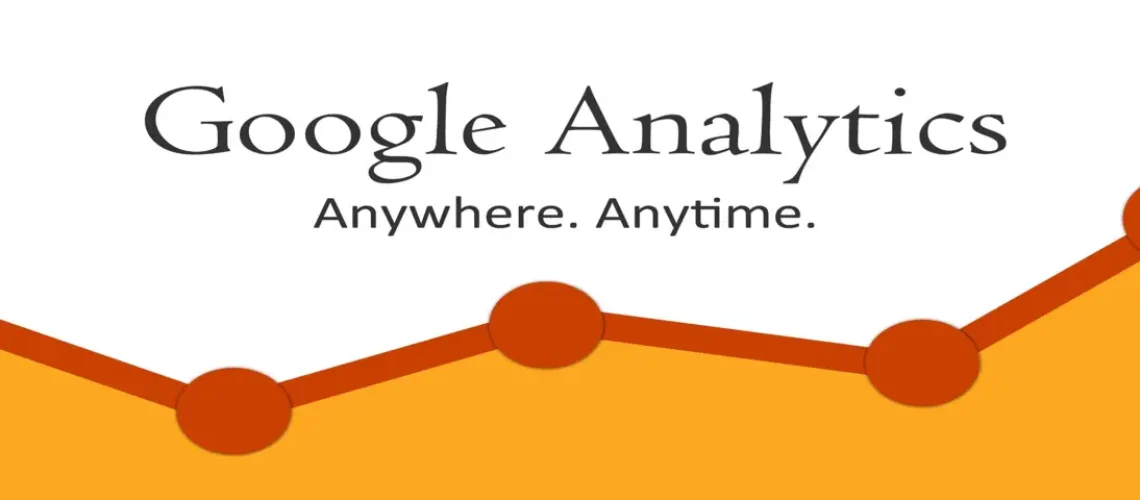Are you looking for a guide on Google Analytics for beginners? Would you like to know how Google Analytics is operated and how to utilize all of the information that Google Analytics (GA) can provide you with about your website?
You will gain important insights into metrics like audience demographics, engagement, traffic sources, conversion rates, and more with the help of this free tool to track your website activity.
Let’s examine Google Analytics for beginners and how to use it to raise the metrics on your website.
What Is Google Analytics?
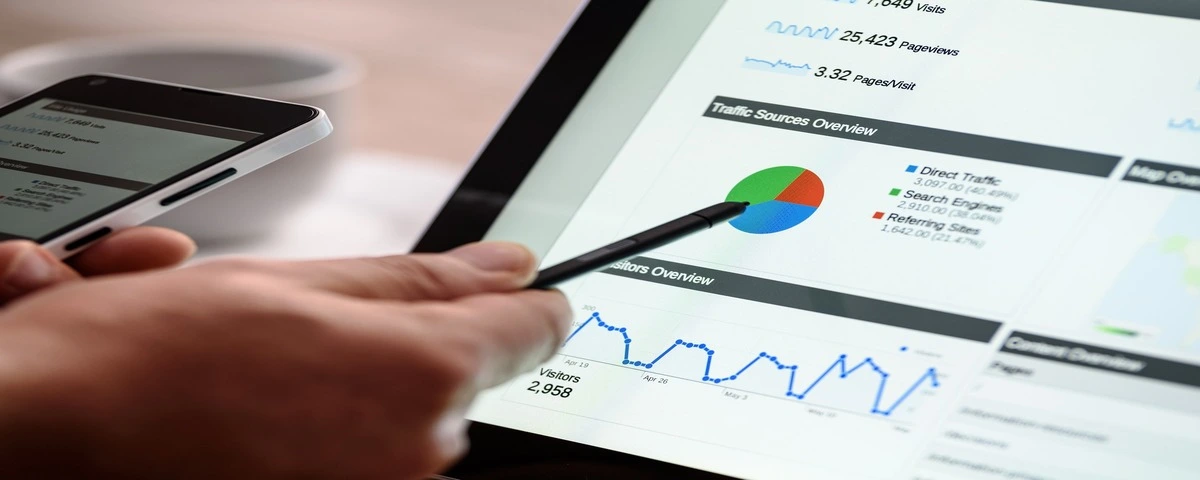
Google Analytics is a web analytics service that offers basic analytical tools and information for marketing and search engine optimization (SEO) needs. The service is free for all Google account holders and is a component of the Google Marketing Platform.
Google Analytics is used to monitor the effectiveness of websites and gather visitor data. It can assist businesses in identifying the main sources of user traffic, evaluating the effectiveness of their marketing initiatives and campaigns, monitoring goal completions (like purchases and product additions), identifying patterns and trends in user engagement, and obtaining additional visitor data like demographics.
Let’s start with a brief history
Universal Analytics
Universal Analytics was the previous generation of Google Analytics, serving as the default property type for websites before October 14, 2020[UA]. It provided businesses with essential tools to track website traffic, analyze user behavior, and measure the effectiveness of marketing campaigns.
Google Analytics 4
Get 50% Discount to Master ALL Aspects of Digital Marketing That Can Earn You $2,500 - $5,000 a month (Even if you are a complete beginner!)
Our students that intentionally implement what they learn from our digital marketing course make back the entire course fee within a single month or more after completing our course because our course gives them many income generating options with unlimited earning potential with no age or location barrier. The best part is no technical skills are required.
An opportunity to change your lifestyle and make money working from anywhere in the world. The results our students get from our digital marketing course prove this could be applied to any market or country and that it is designed for any skill level and work background.
*By signing up, you agree to our privacy policy and terms of service.
Google Analytics 4, launched in October 2020, is the next generation of Google’s analytics platform, designed for the future of measurement. GA4 replaces Universal Analytics, with a deprecation date set for Universal Analytics in June 2022. This new generation of Google Analytics offers businesses a comprehensive tool for understanding their online presence, optimizing their marketing strategies, and making data-driven decisions effectively.
It collects both website and app data to better understand the customer journey and provides advanced features such as:
- Enhanced cross-device tracking
- Improved data modeling and machine learning
- Better integration with Google Ads and Google Marketing Platform
- More advanced audience segmentation and personalization
Is Google Analytics Free?
Google Analytics is free to use. It provides tools at no cost to help users understand website metrics, track customer interactions, and enhance marketing strategies. Users can create an account for free and access a range of features to analyze website traffic, measure advertising ROI, and optimize their online presence effectively
It also has a paid version where you have access to more features and track website traffic to convert more customer and optimize their online presence effectively.
Why Should You Use Google Analytics?
1. Data-driven decisions
Marketers can use the wealth of user data that GA generates, from the user’s journey to the specifics of their interactions related to conversion, to make well-informed decisions.
For instance, if a page on your website that contrasts your goods and services with those of a rival causes a significant leak in your sales funnel.
Alternatively, you could turn it into a landing page (which makes more sense because landing page access can be managed).
Also, it can help in turning a long-form blog post that receives a lot of traffic into a gated resource, like an ebook, to produce quality leads.
Therefore, GA gives you the ability to make data-driven, wise decisions that increase conversions and deepen user connections for both parties.
2. Integrate user experiences
The earlier versions needed a lot of work to get past cookies in order to track numerous entities, and they were unable to track different websites/apps in an integrated way.
Many companies offer mobile applications for iOS and Android in addition to their websites; a selected few additionally have numerous websites.
Thanks to GA4’s design, customers may combine data streams for cross-platform tracking and employ event-based modeling to better analyze user journeys across various devices.
3. Discover Your Website
Google Analytics contains a whole area called Acquisition that is dedicated to telling you how people found your website. Google monitors the number of users that arrive at your website through search engine results after clicking on an organic result, as well as through links posted on social media, links from other websites, sponsored advertisements, and direct web searches.
4. Monitor user behavior
The first major challenge is getting visitors to your website, but keeping them there and encouraging them to return is just as crucial. Google Analytics also keeps track of that data.
Google Analytics Behavior section gives you an insight into which pages visitors frequently land on first when visiting your website, what pages they click on next (if any), and how long they stay on it.
5. Analyze Popular Pages
Any website will, for the most part, have certain pages with higher traffic than others. Additionally, certain of your pages will drive more visitors to the site or result in conversions than others.
Google Analytics will assist you in identifying any material that is contributing a disproportionate fraction of your traffic or ranking well. Furthermore, Google Analytics assists you in identifying pages that perform exceptionally well at turning visitors into email subscribers or paying clients.
6. Tracking of conversions
The actions that different websites want their users to take will vary. Based on the actions you most want visitors to take, like completing a form, joining your email list, or making a purchase. You can set up conversion tracking in Google Analytics for your website.
This information is typically the most crucial indicator of whether your website is fulfilling its primary purpose. You can determine what aspects of your website are converting visitors into sales with the aid of Google Analytics.
What Does Google Analytics Do?

The way individuals and organizations engage has changed significantly as a result of today’s hyper connected, sophisticated digital marketing ecosystem, which is primarily digital.
Numerous channels, platforms, technologies, and marketing campaigns are used, creating a web of user interactions that ultimately result in conversions. Therefore, tracking and measuring conversions for any business’s digital marketing efforts is both strategically significant and challenging.
With a nearly 78% market share, Google Analytics assists owners of websites and apps in tracking conversions and goals to determine what works and what doesn’t.
You may use Google Analytics (GA) to track the effectiveness of your digital marketing campaigns, including SEO, blogging, paid advertising, influencer and affiliate marketing, and social media marketing.
With the flexibility to employ several reference frames, GA offers extremely detailed insights for a variety of goals, enabling you to gain a deeper understanding of user behavior on your website and the entire customer experience.
Also, user activity, behavior, and conversion goals on websites are specific to each website and change over time, much like brand voice and business vision and mission.
Finally, GA provides growth-focused information, unlocks possibilities, and resolves problems at every stage. As you go through some of this on your dashboard, you’ll learn what works and what doesn’t. And you can use this to improve your results over time.
How to Set Up Google Analytics
1. Create an Analytics account
Unless you already have one, you should create an Analytics account as your first step. If you do not wish to create a separate account for your website, go ahead and create a property. For example, if a different company owns the website and/or app, you might wish to create another account.
- Go to Google Analytics.
- In Admin, click Create, then select Account.
- Provide an account name. Configure the data-sharing setting to control which data you share with Google.
- Click Next to add the first property to the account.
2. Create a new Google Analytics 4 property
To do this, you need the Editor role to add properties to a Google Analytics account. If you created this account from scratch, you automatically have the Editor role. However, you should note that you can only add up to 2,000 properties (any combination of Universal Analytics and Google Analytics 4 properties) to an Analytics account. If you wish to raise this limit, you will need to contact your support representative. (Check here to see how to create Google Analytics 4 property.
3. Provide Your Business Information and objectives
Now, choose the industry category that seems like the closest fit using the drop-down. If nothing matches, you can choose “Other Business Activity.”
And select your business size.
Then, click “Next.”
4. Add a data stream
To Set Up Data Streams. Check under the Admin section, click on “Data Streams” Add a new data stream for your website or app.
Enter the required details like URL, stream name, and time zone and enable enhanced measurement features if desired (e.g., file downloads, site search)
5. Set up data collection for websites
To begin seeing data in your new Google Analytics 4 property, you’ll need to do one of the following:
- Add the tag to a website builder or CMS-hosted website (e.g., HubSpot, Shopify, etc.)
- Add the Google tag directly to your web pages
- Add your tag using Google Tag Manager
Next steps
After you have set up data collection, complete additional configurations to get more useful data out of Analytics. You can also review the checklist to learn which configurations are right for you to collect more data, filter unwanted data, and power advertising.
(You can check out our guide on how to install google analytics for wordpress).
Google Analytics Basics
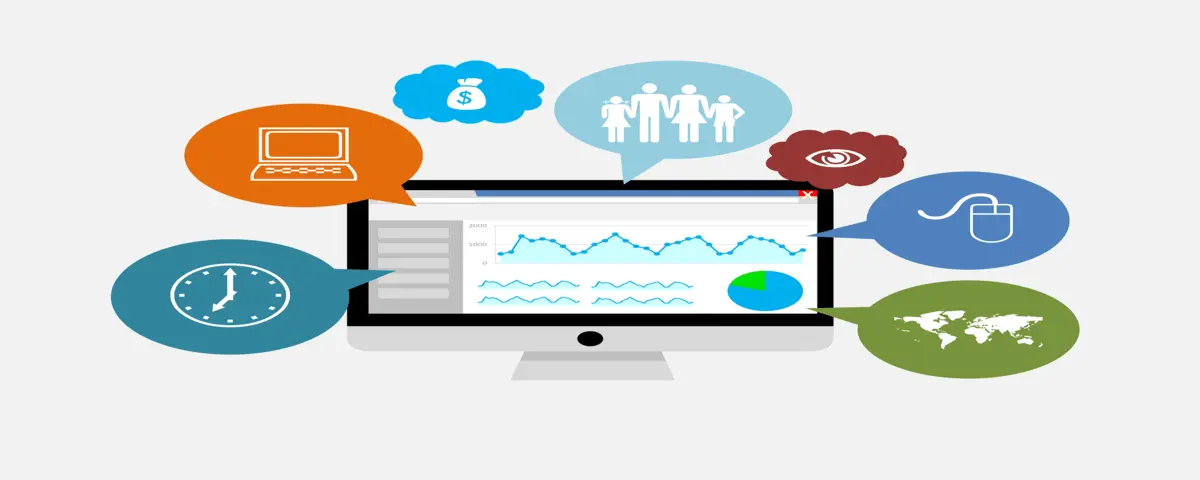
Information about visitors and their interactions with your website is displayed through Google Analytics statistics.
Below is a summary of the primary data categories:
- Users
- Views
- Sessions
- Events
- Conversions
1. Users
An individual who visits your website is called a user.
Cookies are used by Google Analytics to monitor the quantity of these distinct visitors to your website.
However, using Google Analytics entails more than just user counts. You are able to examine how those users behave. For example, the pages they specifically view.
2. Views
Every time a person accesses a page on your website, Google Analytics records the view. It counts as two views if a user views a page, leaves, and then returns to the same page a short while later.
3. Sessions
A user’s visit to your website, rather than just a view, is referred to as a session. On your website, a user may log in and out multiple times.
A user has several actions at their disposal during a session. Similar to opening a page, downloading a file, opening a link, watching a video, or filling out a form.
Google Analytics assigns a distinct session identifier to every one of these exchanges for you to comprehend which exchanges happened during a session. After a visitor leaves the website or after 30 minutes of inactivity, Google Analytics terminates the session.
4. Events
A user may engage with your site in a variety of ways throughout a session. They may click a link, scroll down the website, download a file, see a video, or fill out a form. Events are the names given to these exchanges.
There are four fundamental concepts about occurrences to be aware of:
- Every interaction on a website is recorded as an event. However, events come in a variety of forms and are handled accordingly.
- By default, Google Analytics will monitor a few occurrences. There are some of them who are always on. “Automatically collected events” is the term used for them.
- By default, you are also tracking enhanced measurement events if you keep the “Enhanced measurement” toggle activated during the setup process. If none of these work for your measurement needs, you can always turn them off. If you would like to find out more right now, here is a link to Google’s site.
- Certain occurrences can also be monitored by you through setup tasks. You can utilize a suggested name that Google will provide you for some of these events. These are dubbed “recommended events” by Google. “Custom events” are any additional events you design. Custom events and recommended events are similar in that creating them requires all of your efforts.
5. Conversions
The most significant acts that visitors take on your website are conversions.
A purchase is probably the most significant conversion for an e-commerce website. The input of a contact form could be your most significant conversion if you own a website that generates leads.
However, you must first decide which particular events. That is, the ones that you wish to track, should be considered conversions. The easiest way to make conversions in GA4 is from pre-existing events.
This implies that when particular events have been recorded on your GA4 property, you should do this in the future. You can even generate such event data by using your website to carry out the intended action.
Suppose you would like to monitor the file download event (file_download) as a conversion. By default, enhanced measurement will be used to track this occurrence.
Here’s what to do.
- Click “Admin” in the bottom left of the Google Analytics interface.
- Within the property settings in the middle of the screen, click on “Events”.
- Now, you’ll see a list of all events that have been tracked in Google Analytics.
- Find the file_download event. Use the toggle on the right side of the screen to “Mark as conversion.
- You’ve now created a conversion.
How to Use Google Analytics 4

Google Analytics 4 (GA4), a web analytics tool help you comprehend how users interact with your application or website. It can monitor all clicks, swipes, purchases, and other activity on several platforms and gadgets.
GA4 can be used to gain insights about customer journeys, navigational patterns, and user behavior. You may improve your marketing strategy, create more efficient marketing funnels, and optimize your content with the help of its data.
Whether you work as a digital marketing strategist, data analyst, owner of a company, or in SEO, GA4 can help you better understand and cater to your customers.
Here are a few specific uses of GA4.
1. Analyze User Behavior
GA4 clarifies why users jump between platforms and devices. Leaving your website abruptly. To interact socially. To search. Then back once more.
Its cross-platform and cross-device tracking features provide you with a comprehensive picture of the whole trip.
You’ll be aware of how each channel is used by your audience and how they go between them to convert. You can maximize your marketing efforts throughout the entire ecosystem of touch points by utilizing these insights, instead of using distinct channels separately.
2. Inform SEO Strategy
GA4 provides you with two benefits by integrating with Google Search Console.
- Identifying the keywords that drive traffic to your website
- Observing what guests do when they get there.
To comprehend the route from first visit to conversion, you can also monitor visitor travels. Afterwards, you can optimize internal connection structures by applying that knowledge.
3. Boost the effectiveness of marketing campaigns
- Are you trying to find out if your marketing campaigns are a hit or a miss?
- Are you attempting to determine which influencers, during your campaigns, are attracting engaged traffic?
- Do you want to see how your ads affect conversions?
With GA4’s capability to monitor behavior through several channels and the insights provided by its AI assistant, you can see the whole client experience in clear detail.
This implies that you’ll be in a better position to adjust and maximize every step of that journey, down to the smallest elements.
4. Establish Precise Customer Persona
Based on behavior data, GA4 assists you in determining the intent of website users.
This implies that you can precisely divide up your audience and construct realistic-looking customer personas.
What will be the outcome?
Tactics and content that are specifically targeted to give your audience the impression that you are speaking with them directly.
5. Boost User Experience
The core idea of GA4 is tracking consumer behavior.
Do visitors to your website click? Reading? Scrolling? Do they Watch Videos? Buying? Taking off as soon as they arrive?
You’ll have data to help you make informed decisions about how to enhance user experiences on your website or app with this fly-on-the-wall viewpoint.
Google Analytics Reports
Google Analytics gathers information from your apps and web pages to produce reports that offer insights into your company. Reports are a useful tool for data analysis, traffic monitoring, and user behavior analysis.
As soon as Analytics begins receiving data, it first shows up in the Real-time report. Soon after, it also appears in your other reports. After you set up Google Analytics, some of the data in your reports is gathered from your websites and apps, while other data necessitates further configuration.
Reports from Google Analytics come in two varieties:
1. Overview Reports
These provide an overview of statistics related to a certain issue. For instance, you can examine your earnings from mobile ads, in-app purchases, and e-commerce transactions.
2. Detail Reports
These offer more detailed information about a particular topic of interest. You can view detailed information about e-commerce purchases.
Note that report collections are the group of reports that are located beneath the Reports snapshot and Realtime reports on the left. Based on the data you enter during setup, you will see a selection of the reports below. The report collections can be altered to contain any report.
3. Audience Overview
This section provides an overview of your website visitors, including metrics like users, new users, sessions, page views, average session duration, and bounce rate. It helps you understand the overall traffic to your site.
4. Acquisition Reports
These reports show you how users found and accessed your website, including traffic sources like organic search, paid search, social media, referrals, and direct visits. You can identify which channels are driving the most traffic.
5. Behavior Reports
These reports provide insights into how users interact with your website, including the most popular pages, content drill down, site speed, site search, events, and more. You can identify areas for improvement and optimization.
6. Conversion Reports
If you’ve set up goals or e-commerce tracking, these reports will show you how users are completing desired actions on your site, such as making a purchase, submitting a form, or downloading a file.
7. Real-Time Reports
This section displays a real-time view of active users on your site, including their locations, traffic sources, and the pages they’re viewing. It’s useful for monitoring campaigns or website changes as they happen.
Conclusion
Google Analytics offers a virtually limitless amount of data about your website. Upon configuring Google Analytics on your website, you will have access to data encompassing almost every stage of your clients’ journeys.
To evaluate the efficacy of your strategies, you can design personalized reports. This could support you in making well-informed website modifications that could attract even more customers to your business through analytics-driven marketing.
To learn more about the relationship between analytics and digital marketing, hone your digital marketing skills by enrolling in some or all of the courses listed below.
FAQs
Can I learn google analytics on my own?
You may learn the fundamentals of Google Analytics from a variety of online resources. After gaining a solid grasp of the fundamentals, you can proceed to more advanced topics.
How can Google Analytics be used?
Google analytics can be used for the following:
- Evaluating the performance of your marketing campaigns.
- Determining how your pages are performing and how to optimize your pages.
- Deciding who you should target your content and marketing to.
- Tracking conversions and purchases.
Do I need a website to use Google Analytics?
The only requirement is that you need to create your own free GA account. Luckily for you, you do not need to own a website. There is only one option that the website doesn’t even have to exist, but this will be an empty GA property. Even when you import data into it, it will be pretty basic. It is, however advisable to own a website though.
More Resources