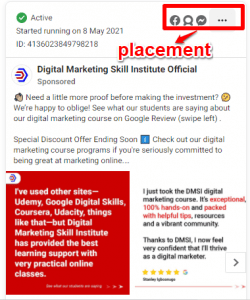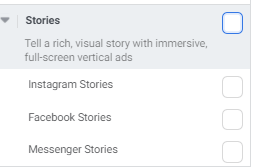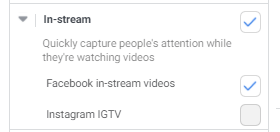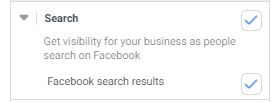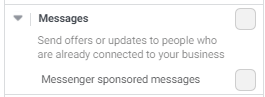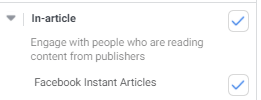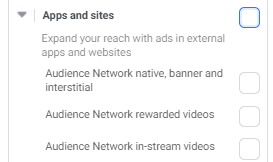Facebook offers a powerful tool called the “Facebook Ads Manager” which makes it easier for advertisers and business owners to create and run ad campaigns effectively.
With over 3.07 billion monthly active users and an average of each person spending 2hours 30minutes on this platform every day; makes it a great place for you to reach your target audience.
No matter the type of audience you want to reach, you will be sure to reach and engage them effectively when you create ads using Facebook Ads Manager.
But to use Ads Manager to create and run ad campaigns; you must understand how “Facebook Ads Manager” works to structure an effective ad campaign to reach your target audience.
In this article, I will be sharing with you what you need to know before you can create and run an ad campaign using Facebook Ads Manager.
What is Facebook ads manager?
As an advertiser; you need to understand how Facebook ads manager works because it is fundamental for running ads on the Facebook family of apps and services which include: Facebook, Instagram, WhatsApp, and Audience Network.
It also offers a lot of features that you can use to structure your ad campaign in order to achieve your desired results.
With this tool, you can create, run, and manage your ad campaigns all in one place.
These are the following things you need to know if you want to use the Facebook ads manager to create your ad campaign.
Before using Ads Manager: What you need
Before you can start using Facebook Ads Manager, ensure you have the essential prerequisites you need to set up. To get started:
Facebook Account
To create a Facebook Ads Manager account, you first need a personal or business Facebook account. This account allows you to log in to the Business Manager and automatically gives you an ad account ID visible in your Ads Manager dashboard.
Facebook Business Page
While your personal account is necessary, you also need a Facebook Business Page to run ads. If you don’t have one, you need to create it before you can see your ads manager. Alternatively, if you have access to someone else’s business page as an advertiser or editor, you can use that for advertising purposes.
Facebook Ads Account
After creating your Facebook page, You need to set up a Facebook Ads Account within the Business Manager. This can be done by navigating to the “Business Settings” section and selecting “Ad accounts.” Here, you can create a new ad account or claim an existing one.
Payment Method
A valid payment method is required to run ads on Facebook. You will need to provide credit card information or bank details when setting up your ads. You can add this payment method in the “Billing and Payments” section of your Ads Manager.
Meta Pixel (Not Necessary, but Highly Recommended)
While not mandatory, setting up the Meta Pixel is highly recommended. This piece of code on your website helps track visitor actions and optimize ad performance by creating targeted audiences for your campaigns. It’s especially useful for retargeting potential customers who have visited your site.
By ensuring you have these prerequisites in place, you’ll be ready to effectively create and manage your Facebook Ads campaigns
How to create and use Facebook Ads Manager
1. Campaign objective
Get 50% Discount to Master ALL Aspects of Digital Marketing That Can Earn You $2,500 - $5,000 a month (Even if you are a complete beginner!)
Our students that intentionally implement what they learn from our digital marketing course make back the entire course fee within a single month or more after completing our course because our course gives them many income generating options with unlimited earning potential with no age or location barrier. The best part is no technical skills are required.
An opportunity to change your lifestyle and make money working from anywhere in the world. The results our students get from our digital marketing course prove this could be applied to any market or country and that it is designed for any skill level and work background.
*By signing up, you agree to our privacy policy and terms of service.
The first step in creating ads in Facebook Ads Manager is choosing your campaign objective.
When choosing your campaign objectives, they must align with your business goal.
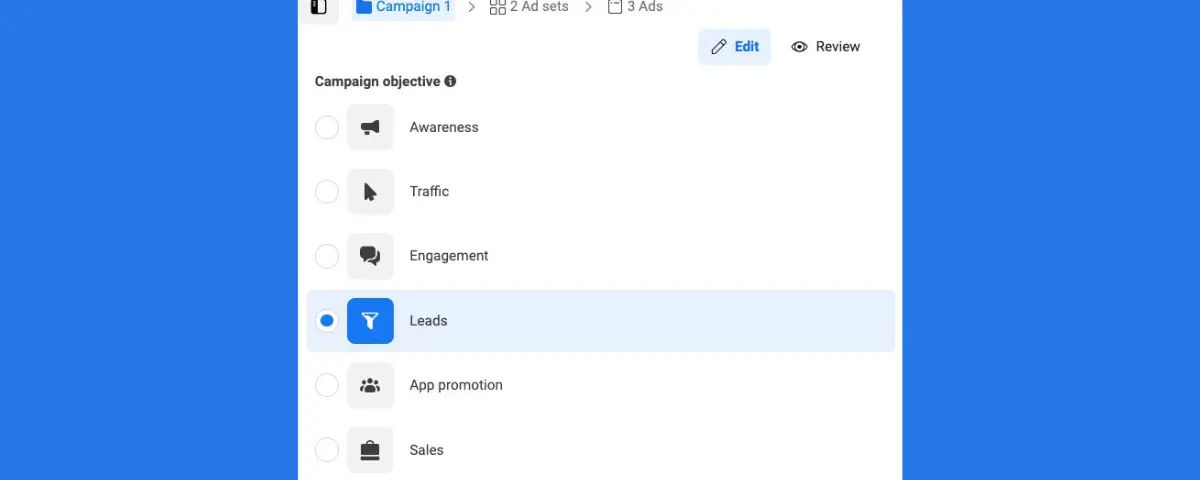
An ad objective is what you want people to do after seeing your ad.
Your ad objective will fall under one of these six categories:
- Awareness
- Traffic.
- Engagement
- Leads
- App Promotion
- Sales
To run an effective ad campaign, your goal must always align with your ad objective.
There are six campaign objectives categories that you can choose from in the Facebook ads manager. Also, there are several lists of ad objectives within each category of campaign objective that you can choose from; it’s always important you select the ad objective that matches or align with your business goal.
Awareness
If your goal is to get more people to know about your brand, choose the Awareness objective. This is ideal for new businesses or product launches. It helps reach a broad audience and creates interest in what you offer.
Subcategory include: Reach, Brand awareness, Video views, Store location-awareness
Traffic
Use the Traffic objective when you want to drive visitors to your website or a specific landing page. This is great for promoting blog posts, product pages, or any content that requires user interaction. Make sure your landing page is optimized for conversions.
Subcategory include: Link clicks, Landing page views, Instagram profile visits, Calls, Messenger, Facebook and WhatsApp.
Engagement
The Engagement objective is perfect if you want people to interact with your posts or page. Use this when you’re looking to increase likes, comments, shares, or event responses. It’s effective for building community and encouraging conversations around your brand.
Subcategory include: Calls, Conversions, Post engagement, Video views, Messenger, Facebook and WhatsApp
Leads
If your goal is to collect contact information from potential customers, choose the Leads objective. This is useful for businesses offering free trials, newsletters, or exclusive content. You can create lead forms directly within Facebook to make it easy for users to sign up.
Subcategory include: Insantt forms, Calls, Conversations, Messenger and Instagram
App Promotion
For businesses with a mobile app, the App Promotion objective helps drive installs and engagement with your app. Use this if you want to encourage users to download your app or take specific actions within it, such as making purchases or signing up.
Subcategory include: App installs and App events
Sales
If your primary goal is to drive sales, select the Sales objective. This is ideal for e-commerce businesses looking to boost online purchases. You can set up dynamic ads that show products based on user interests and behaviours, helping convert potential customers into buyers.
Subcategory include: Conversions, Catalogue sales, Calls, Messenger, Facebook and Whatsapp
Choosing the right objective is important because it will determine how Facebook will deliver your ad and once your ad campaign has been published you can’t change your ad objective.
2. Conversion
The next step is to determine where you want to send your conversion to.
Conversion is where you want to direct people after they click on your ad and Facebook ads manager offers seven (7) types of traffic that you can choose from when creating your ad campaign.
Based on what you achieve you can choose where you want to direct people after they click on your ad.
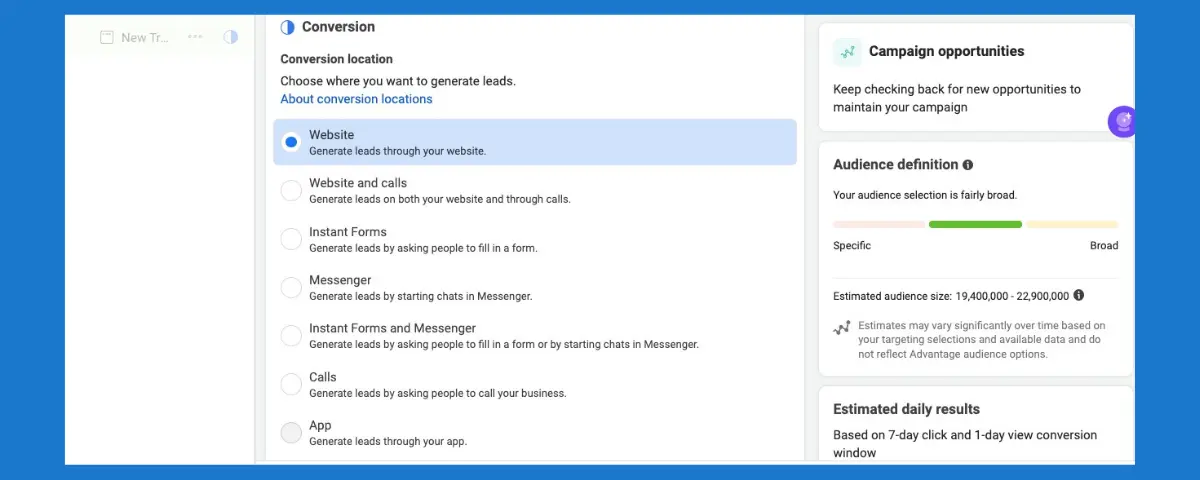
Instant Form: With Instant Forms, users can fill out a lead form directly within Facebook. This method simplifies lead generation, as it pre-fills user information from their profiles, making it quick and easy for them to submit their details without leaving the platform.
Call: Choosing the Call option focuses solely on encouraging phone calls to your business. This is ideal for services that rely on direct conversations, allowing potential customers to connect with you instantly for inquiries or bookings.
3. Budget and schedule
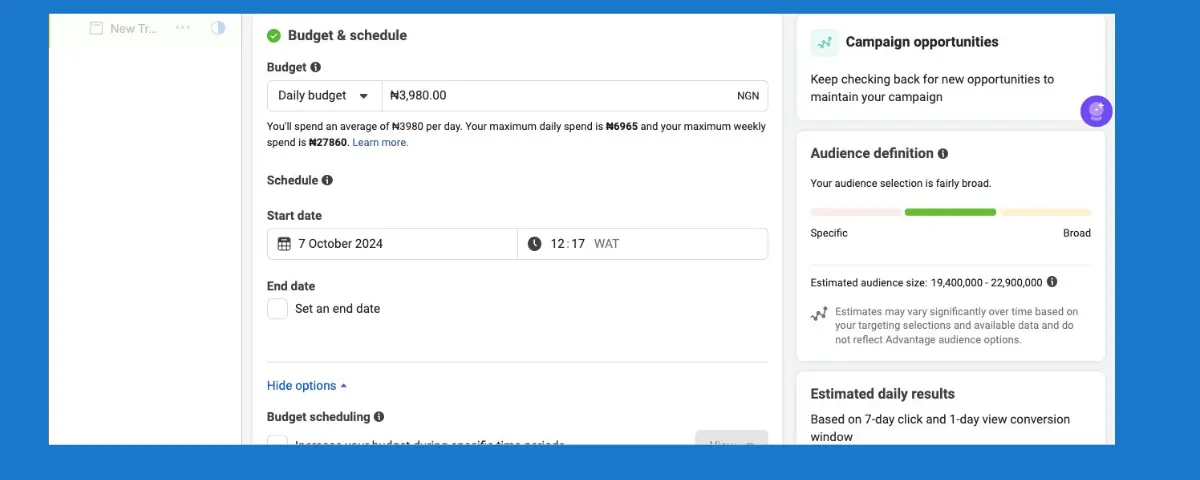
You have to determine your budget; you need to know how much you will spend on your ad campaign before publishing it.
Budget is the amount of money you are willing to spend on your ad campaign to reach people in your target audience to achieve your business goal.
In Facebook Ads Manager there are two (2) types of budget duration you can choose from:
- Daily budget: When you choose a daily budget, you are telling Facebook the average amount that you want to spend each day.
- Lifetime budget: When you choose a lifetime budget, you are telling Facebook the amount you are willing to spend for the entire duration of your ad campaign.
Schedule: After you’ve selected your budget type and how much you are willing to spend, you can set a schedule to determine when your ad will run.
You can choose a set date and time that you want your ad campaign to start and finish running or you can start running your ad campaign immediately and continuously.
4. Determine your audience
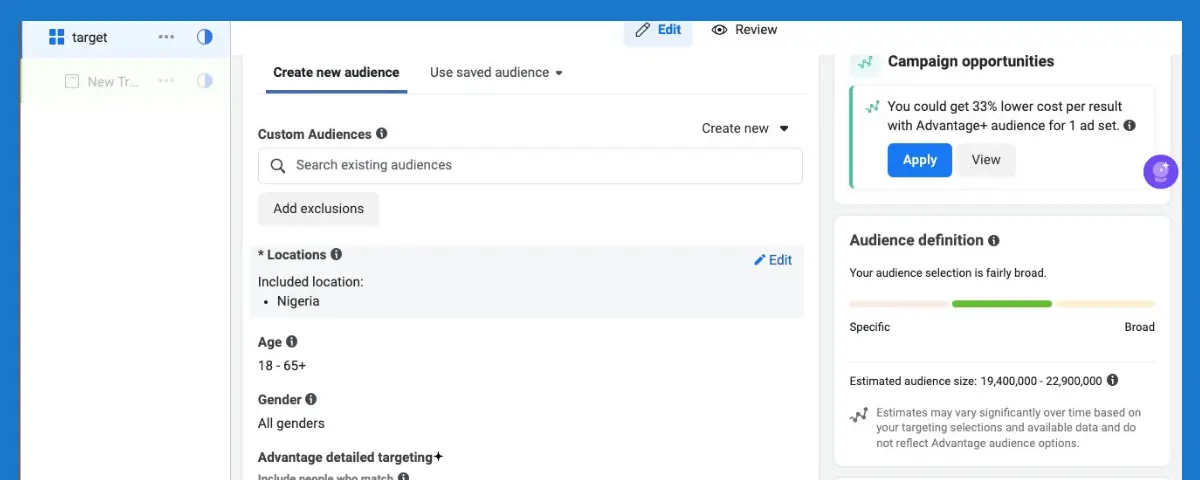
Facebook Ads Manager offers advanced targeting features, that can help effectively define the type of audience you want your ad to reach to achieve your business goal.
You can define your target audience based on:
- Locations
- Age
- Gender
- Detailed targeting such as demographics, interest, behavior.
- Language.
Also, how you identify your target audience and direct your ads to the people most likely to take an interest is critical for the success of your ad campaign.
5. Determine your ad placement
Deciding where your ad will appear is one important part of the ad creation process.
Facebook calls the different places where ads are shown “Placements” and there are many placements to choose from across Facebook platforms (Facebook, Instagram, Messenger, and Audience Network).
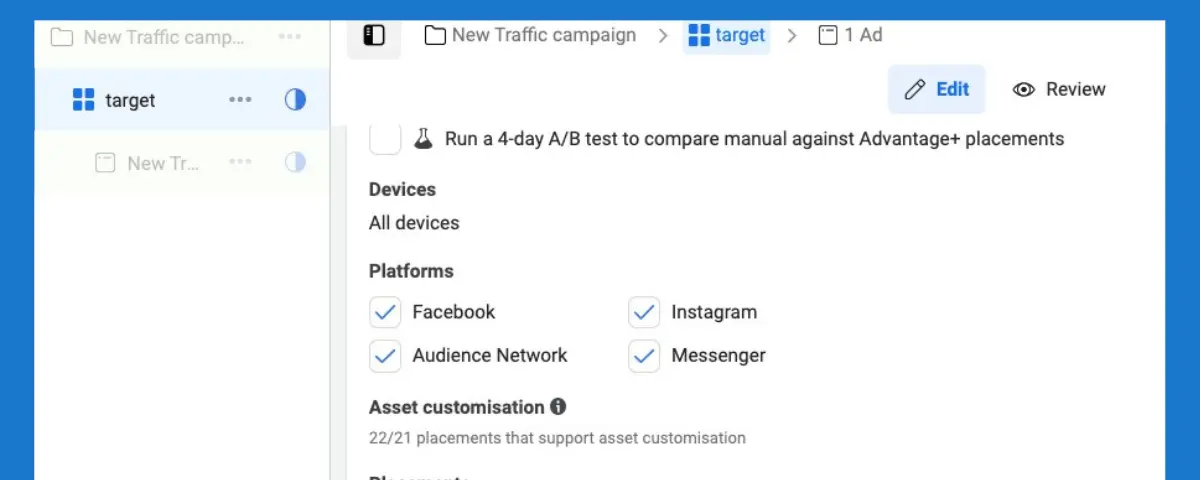
Depending on the objective you choose when creating your ad campaign, your ads can appear on Facebook, Instagram, Messenger, and Audience Network.
For example, this ad below is shown across three (3) platforms on Facebook which are: Facebook, Audience Network, and Messenger.
There are two (2) types of placement you can choose from when creating ads on Facebook Ads Manager.
Automatic Placement
When you choose automatic placement, you give Facebook the ability to find the most effective placement for your ad campaign.
Also, Facebook recommends using “Automatic placements” but there are some cases where you won’t get the best result when you choose automatic placement.
Manual Placement
The Facebook manual placement gives you the ability to edit placement thus you can opt-out of any placement you don’t want your ad to appear, and you will have more control over where your ad appears.
But choosing the right placement for your ads can be very tasking because Facebook has a whole lot of placements where your ads can appear.
Also Facebook Ads Manager groups “placements” by how people experience your ads across the different platforms.
For manual placement “Facebook Ads Manager” offers multiple ad placement options that you can choose from.
There nineteen (19 ) ad placements which are distributed among seven (7) experiences.
FEEDS EXPERIENCE
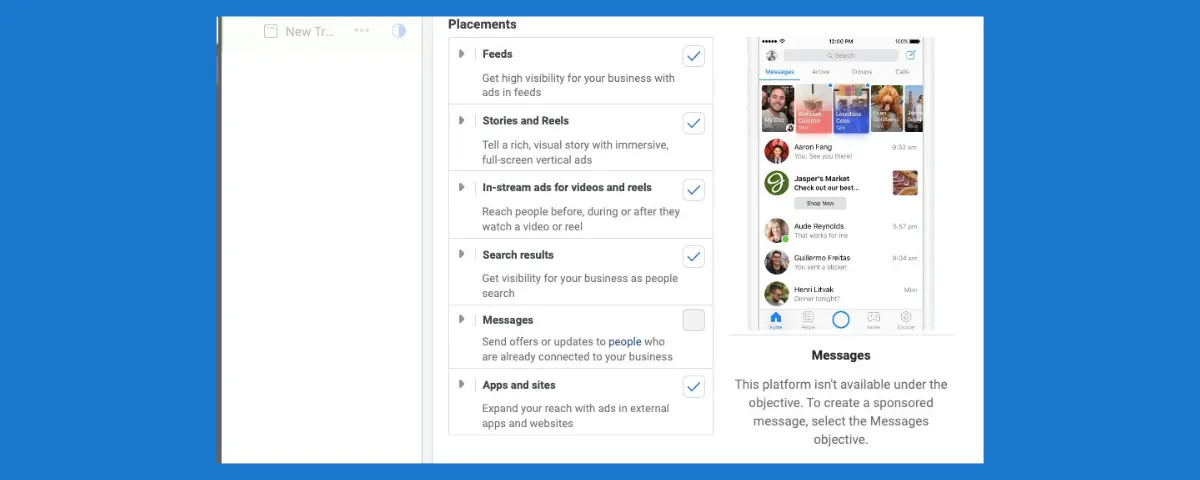
You get high visibility for your products and services because your ads get to be seen by people scrolling through their mobile feeds, desktop feeds, and messages
There are Eight (8) ad placements feeds experience which includes:
- FACEBOOK NEWS FEED: This allows your ads to appear in the mobile or desktop Newsfeed of people when they access the Facebook website on their computers or mobile device.
- INSTAGRAM FEED: Your ads appear in the desktop feed and mobile Newsfeed when people access Instagram using a mobile or smartphone device.
- FACEBOOK MARKETPLACE: When you choose marketplace as ad placement, your ads appear on the homepage of Facebook Marketplace or when someone browses the marketplace in the Facebook app on their or desktop
To use Facebook Marketplace, you must also select the Facebook News Feeds placement.
- FACEBOOK VIDEO FEEDS: When you this ad placement, your ads appear between organic videos in video-only environments on Facebook Watch and Facebook Newsfeed.
- FACEBOOK RIGHT COLUMN: When you choose this ad placement, your ads can only appear to people browsing Facebook on their computers.
- INSTAGRAM EXPLORE: When you choose this ad placement, your ads appear in the explore section of the Instagram platform.
Instagram explore allows your ads to be seen by people who are always searching for products or services.
To use Instagram Explore, you must also select the Instagram feed ad placement.
- MESSENGER INBOX: When you choose this ad placement, your ads appear in the Messenger home tab between conversations, you can use this ad placement to reach people at scale then continue to communicate with each of them individually in messenger.
To use messenger inbox, you must also select the Facebook Newsfeed ad placement.
- FACEBOOK GROUP FEEDS: Facebook group’s feed is a new placement that Facebook included in their ad placement in 2021.
When you choose the Facebook group feed placement, your ads appear alongside community posts in the mobile feed in Facebook group tabs.
To use Facebook group feed, you must also select Facebook Newsfeed ad placement
STORIES
Stories allow your ad to appear on people’s stories while using the Facebook platforms (Facebook, Instagram, and Messenger).
You can use stories ad format to tell a rich, visual story with immersive, full-screen vertical ads.
There are three (3) ad placements available for stories experience which include:
- FACEBOOK STORIES: When you choose this ad placement, your ads appear in people’s stories on Facebook.
- INSTAGRAM STORIES: When you choose this ad placement, your ads appear in people’s stories on Instagram.
- MESSENGER STORIES: When you choose this ad placement, your ads appear in people’s stories on messenger.
To use Messenger Stories, you must also select Instagram Stories or Facebook Feeds as your ad placement
IN-STREAM:
In-Stream allows your ad to appear before, during, or after video content.
You can use these ad formats to quickly capture or grab people’s attention while they’re watching a video.
One disadvantage of using in-stream is that your engagement rate won’t be high because you are interrupting someone who has taken an action to watch a video.
There are two (2) ad placements available for in-stream experience which includes:
- FACEBOOK IN-STREAM VIDEOS: When you choose this ad placement, you show a 5-to-15 seconds video content ad to people watching videos on Facebook or Audience Network.
- IGTV: When you choose this ad placement; your ad will appear when a user clicks to watch an IGTV video uploaded by participating creators from the preview button in their feed.
SEARCH
Search creates visibility for your business as people search on Facebook.
Facebook Search allows ads to appear in search results when someone searches for keywords related to that ad.
There is just one (1) ad placement available for search experience which is:
- FACEBOOK SEARCH RESULT: When you choose this ad placement, your ads appear both in the general search and marketplace search.
To use the Facebook search result ad placement; you must also select Facebook Newsfeed placement.
MESSAGES
Messages allow you to reach out or send offers to people who have already connected with your business. It is an excellent way to turn prospects into customers.
Messages have only one (1) ad placement which is:
- Messenger sponsored messages: When you choose this ad placement, your ad will appear as messages delivered directly to a person when they have an existing conversation with you in messenger.
Messenger sponsored messages ad placement can only be used to target people who have interacted with you previously on messenger.
IN-ARTICLE
In- article allows you to engage with people who are reading content from publishers. Similar to the In-stream experience, the engagement rate will be lower because your ad is showing to people who have chosen to read the content.
In-article has one (1) ad placement which is:
- FACEBOOK INSTANT ARTICLE: When you choose this ad placement, your ads will be shown within a piece of content published.
APPS AND SITES (Audience Network)
Audience Network is a collection of apps and sites beyond Facebook where ads are shown.
Audience Network lets you extend your ad campaigns beyond Facebook to reach people on websites and apps on mobile and desktop devices.
To use the Facebook Audience Network you must select the Facebook Newsfeed ad placement.
There are three (3) ad placements available for app and sites experience which includes:
- Native, Banner, and Interstitial: when you choose this ad placement, your ads appear on apps on the audience network.
- Audience Network rewarded videos: when you select this ad placement, your ads appear as videos that people can watch in exchange for a reward in an app such as in-app currency or items.
- Audience Network In-stream videos: when you choose this ad placement, your video ads appear, before, during, or after video content in third-party apps and sites across mobile and sites.
You should always remember that the ad objective you choose will determine the ad placement that will be available to you across each Facebook platform.
6. Determine your Ad format
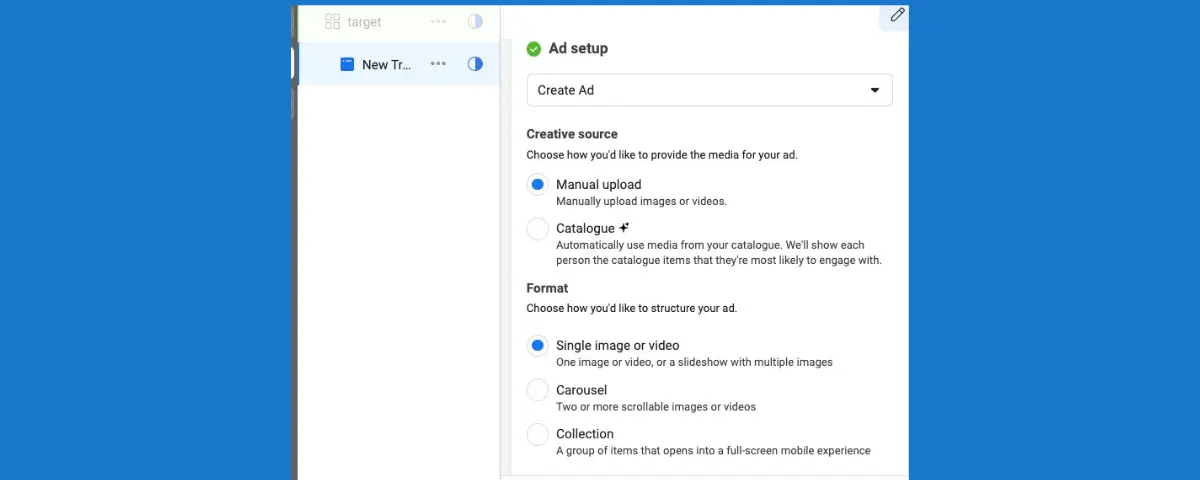
Another important part of the ad creation process is to choose your ad format.
Facebook ads manager provides different types of ad formats that you can choose from based on your ad objective.
There are five (5) main ad formats which include:
Single image: Also known as a still image, is one of the most used ad formats on Facebook.
when using a single image as your ad format, it is important that you use an image of the product you want to sell or the type of services you want to render.
Also, text on the actual image may prevent your ad from delivering or may impact the performance of your ad negatively.
Single video: This ad format is more eye-catching than a still image which makes it a strong creative medium one disadvantage of using this ad format is that people consume video content fast on mobile which means you don’t have much time to share your message.
Carousel: This ad format lets you display multiple images or video that scroll from left to right and you can showcase up to ten images or videos in a single ad, each having its own link
Collection: with this ad format, people can easily discover, browse, and purchase your products and services from their phones in a visual and immersive way.
Collection ad format usually consists of a cover image or video with multiple products shown underneath and when someone taps on the ad, they will see more of your products on a full-screen instant experience.
You can share up to 50 products for people to instantly browse and shop.
7. Build your Ads (ad creative)
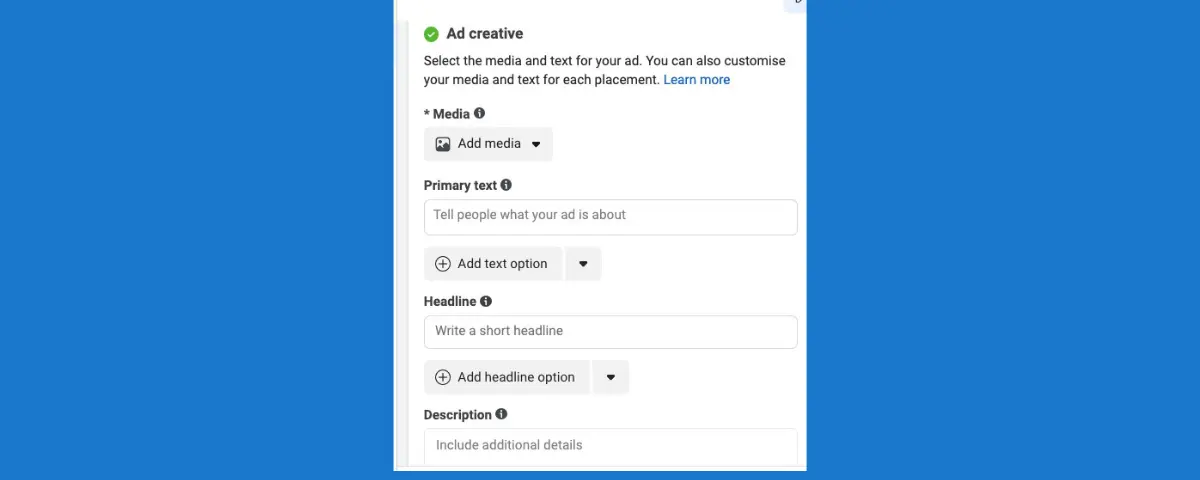
When creating a Facebook ad campaign, the ad creative is a crucial component that includes some of these elements:
Media: This can be an image, video, or carousel of images that visually represent your brand or product. Choose high-quality visuals that grab attention and align with your message to help your ad stand out in users’ feeds.
Text: The text, or primary copy, should be clear and concise. It conveys the main message of your ad and highlights the benefits of your product or service. Use simple language and active verbs to make it relatable and engaging for your audience.
The headline: It appears directly below the media and is designed to catch attention quickly. It should be short and impactful, summarizing the ad’s main point or offer. A strong headline can entice users to read more and take action.
Call to Action (CTA): The CTA encourages users to take a specific action, such as “Shop Now,” “Sign Up,” or “Learn More.” Make sure your CTA is clear and compelling, guiding users on what to do next after seeing your ad. A well-placed CTA can significantly increase engagement and conversions.
8. Review Campaigns and Publish
Once you’ve created your Facebook ad campaign, it is important to review all the details before publishing.
Start by checking each element of your campaign set-up, including the campaign objective, targeting options, budget, and ad creative. You should also ensure that your visuals and text-align with your brand message and resonate with your target audience.
After confirming everything is correct, click the Publish button. Your ad will then be submitted to Facebook for review. This process typically takes 1 hour to 24 hours to get your ad review, which Facebook checks for compliance with its advertising policies.
Once approved, you will receive a notification, and your ad will go live, reaching your intended audience.
9. Track Your Results
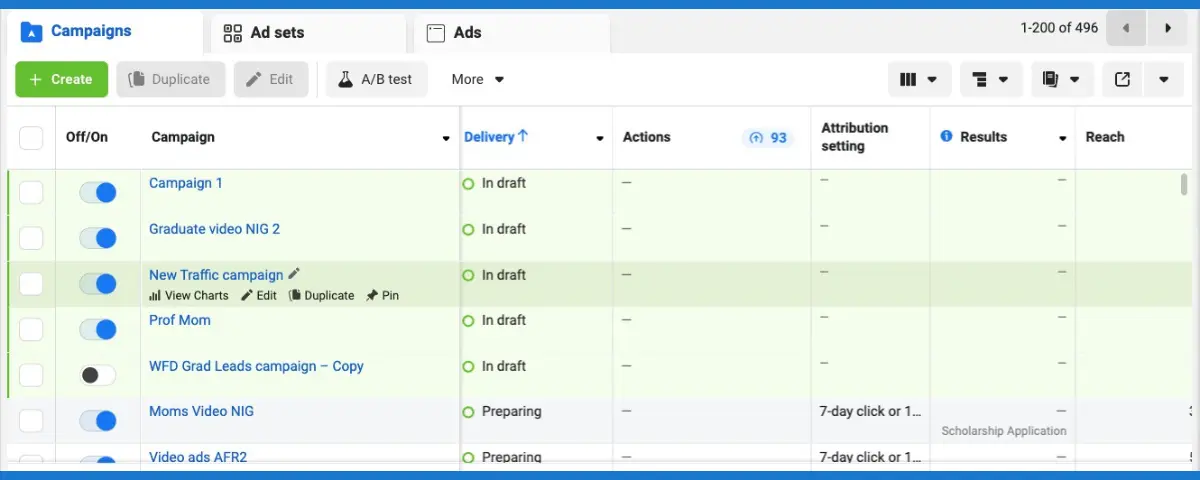
Checking the results of your Facebook ad campaigns is important for making informed decisions and understanding the effectiveness of your campaign. Start by accessing the Ads Manager, where you can view performance metrics for each campaign. Focus on key metrics such as reach, impressions, and engagement to see how well your ads are performing.
You can customize the columns to display specific data that matters to you, such as clicks, conversions, and cost per result. This allows you to analyze which ads are driving the best results.
Additionally, consider setting up the Meta Pixel on your website. This tool helps track user actions after they click on your ads, providing insights into their behaviour and enabling you to optimize future campaigns.
When you review these metrics, it will help you adjust your strategy, improve performance, and achieve your advertising goals effectively
FAQs
What’s the difference between Meta Ads Manager and Meta Business Manager?
Meta Ads Manager is specifically designed for creating and managing ad campaigns across Facebook and Instagram. It allows you to set objectives, target audiences, and track performance. In contrast, Meta Business Manager is a broader tool that helps you manage your business assets, including Pages, ad accounts, and team members. Essentially, Ads Manager focuses on advertising, while Business Manager provides a comprehensive overview of your business operations on Meta platforms.
Is Facebook Ads Manager free?
Yes, Facebook Ads Manager is free to use. You don’t pay for the tool itself; instead, you are charged based on the budget you set for your ads. This means you can create and manage your campaigns without any upfront costs.
How much does a Facebook Ads Manager cost?
While using Facebook Ads Manager is free, the cost of running ads depends on your budget and the bidding method you choose. You can set daily or lifetime budgets for your campaigns, and costs will vary based on factors like audience targeting and competition for ad placements.
Can I run Facebook ads from my personal account?
No, you cannot run Facebook ads directly from a personal account. To create ads, you need a Facebook Business Page. This page allows you to access Ads Manager and manage your advertising campaigns effectively.
How to run Facebook ads for beginners?
To run Facebook ads as a beginner, follow these steps:
- Create a Facebook Business Page: This is essential for accessing Ads Manager.
- Set Up Ads Manager: Go to Ads Manager to start creating your campaigns.
- Choose Your Objective: Select what you want to achieve with your ad (e.g., traffic, engagement).
- Define Your Audience: Target specific demographics based on interests and behaviours.
- Create Your Ad: Design engaging visuals and write compelling text.
- Set Your Budget: Decide how much you want to spend daily or over the campaign’s duration.
- Launch Your Ad: Review all details and publish your campaign.
- Track Performance: Monitor results in Ads Manager to see what works best.
By following these steps, you’ll be well on your way to running effective Facebook ads!
Conclusion
The type of ad objectives you choose will determine the type of placements, ad formats, available to you on the Facebook ads manager.
If you want a detailed practical explanation about the Facebook ads manager and how you can create manage and analyze your ad campaign, register for our 90% digital marketing course and learn other digital marketing strategies to grow your business.
More articles to read
50 killer Facebook Post Ideas for Small Business Owners (Unbelievable!)
Use Proof Review – A Great Social Proof Marketing Tool To Sell More Online
Google Ads Guide – What Google Ads Mean And How It Works
Facebook For Business Marketing | 3 Actionable Tips For Grow