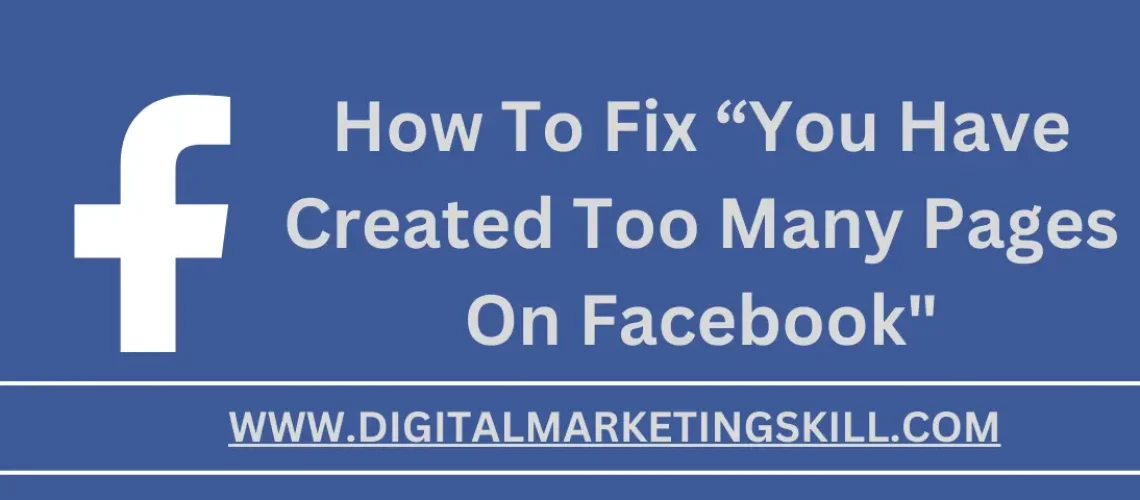If you’re an active Facebook user or marketer, you’ve likely encountered the frustrating “You have created too many pages recently” error message at some point. This message pops up when you’ve hit Facebook’s limit on the number of new Pages you can create within a certain timeframe.
It can be a major roadblock, especially if you’re trying to launch new Facebook Pages for marketing campaigns, products, or businesses.
In this article, we’ll explore the reasons behind this error and provide step-by-step solutions to fix it. By the end, you’ll be able to create new Facebook Pages without running into this annoying limitation, allowing you to execute your social media marketing strategies seamlessly.
Understanding the “You Have Created Too Many Pages Recently” error on Facebook?
The “You Have Created Too Many Pages Recently” error on Facebook occurs when you hit a limit set by Facebook on the number of new Pages an account can create within a certain timeframe.
Facebook imposes these limits to prevent abuse, spam, and the creation of Pages for misleading or inappropriate purposes. Facebook does not publicly disclose the specific limit and can vary based on factors like:
- Account age and verification status
- Previous violations or suspicious activity
- IP address or device used for creation
- Geographic location
- Type of account (personal vs business)
Essentially, Facebook wants to ensure that new Pages are being created legitimately and not for malicious reasons like spreading misinformation, hate speech, or unauthorized commercial activities.
While frustrating for those creating Pages for genuine purposes, these limits help maintain the integrity of Facebook’s platform and community.
When you encounter this error, it typically means you’ve reached the maximum number of new Pages your account is currently permitted to create based on Facebook’s automated detection systems and policies. Various troubleshooting methods can be attempted to bypass or remove this restriction.
Reasons Why You Receive This Error Message
Some of the common reasons why you may receive the “You have created too many pages recently” error message on Facebook include:
1. Hitting the Page Creation Limit
Get 50% Discount to Master ALL Aspects of Digital Marketing That Can Earn You $2,500 - $5,000 a month (Even if you are a complete beginner!)
Our students that intentionally implement what they learn from our digital marketing course make back the entire course fee within a single month or more after completing our course because our course gives them many income generating options with unlimited earning potential with no age or location barrier. The best part is no technical skills are required.
An opportunity to change your lifestyle and make money working from anywhere in the world. The results our students get from our digital marketing course prove this could be applied to any market or country and that it is designed for any skill level and work background.
*By signing up, you agree to our privacy policy and terms of service.
Facebook imposes limits on how many Pages a single account can create within a specific timeframe to prevent spam and abuse. This limit is not publicly disclosed and can vary.
2. Using a New or Unverified Account
New Facebook accounts or those that haven’t been properly verified are more likely to face stricter creation limits to prevent misuse.
3. Previous Violations
If your account has a history of violating Facebook’s policies, such as creating Pages for spam or misleading purposes, you may face tighter restrictions.
4. IP Address or Device Restrictions
Facebook may also limit Page creation based on your IP address or device, especially if it detects suspicious activity originating from the same source.
5. Geographic Location
In some cases, Facebook may enforce stricter limits on Page creation for certain geographic regions to combat specific types of abuse or comply with local regulations.
6. Business Account Status
Business accounts or those linked to ad accounts may have different Page creation limits compared to personal accounts.
How to Resolve the Issue of “You Have Created Too Many Pages Recently”
1. Update Your Facebook Account
Keeping your Facebook account up-to-date and providing accurate information can sometimes help resolve the “You Have Created Too Many Pages Recently” error.
Here are some steps you can take:
1. Verify Your Account
Go through Facebook’s account verification process by confirming your phone number and adding recovery information like an email address or backup phone number. Verified accounts are less likely to face restrictions on creating new Pages.
2. Enable Two-Factor Authentication
Enabling two-factor authentication (2FA) adds an extra layer of security to your account, which can increase Facebook’s trust in your activities. With 2FA enabled, you’ll need to enter a code from your mobile device when logging in.
3. Update Personal Information
Ensure your details on Facebook, such as your name, date of birth, and location, are accurate and up-to-date. Providing complete and truthful information signals to Facebook that your account is legitimate.
4. Link Your Account to a Mobile Number
If your account isn’t already linked to a mobile phone number, consider adding one. Facebook often uses phone numbers as a verification method and may give more leniency to accounts with associated mobile numbers.
5. Convert to a Business Account
If you plan to create pages primarily for business purposes, consider converting your account to a Facebook Business account. Business accounts often have higher limits for creating and managing multiple Pages.
By taking these steps to update and reinforce the legitimacy of your Facebook account, you may be able to improve your standing with Facebook’s systems and have the Page creation limit lifted or increased.
2. Uninstall and Reinstall Your Facebook Account
While it may seem counterintuitive, uninstalling and reinstalling your Facebook account can sometimes help resolve the “You Have Created Too Many Pages Recently” error. This process essentially refreshes your account data and can reset any temporary limits or restrictions imposed by Facebook’s systems.
Step 1: Back Up Your Data
Before uninstalling Facebook, it’s essential to back up your data, including your profile information, photos, videos, and any other important content. You can do this by following Facebook’s instructions for downloading a copy of your data.
Step 2: Deactivate Your Account
Go to Facebook’s account settings and deactivate your account temporarily. This will make your profile and data invisible to others, but it won’t permanently delete anything.
Step 3: Uninstall Facebook App(s)
On your mobile devices, locate the Facebook app(s) you have installed (e.g., Facebook, Messenger, Pages Manager) and uninstall them completely.
Step 4: Clear Browser Data
If you use Facebook on a desktop or laptop, clear all browsing data, including cookies, cache, and site data, for the Facebook domain.
Step 5: Reinstall Facebook
After a day or two, reinstall the latest version of the Facebook app(s) on your mobile device(s) or access the website from your browser.
Step 6: Reactivate Your Account
Log back into your Facebook account and reactivate it. Your data should be restored from the backup you created earlier.
Step 7: Try Creating a New Page
Once your account is fully reinstalled and reactivated, attempt to create a new Facebook Page. The uninstall and reinstall process may have reset any temporary limits or flags on your account.
3. Wait and Try Again Later (24 hours)
Sometimes, the simplest solution to the error on Facebook is to be patient and try again after some time has passed. Facebook’s page creation limits are usually temporary measures designed to prevent abuse or suspicious activity.
Allow Cooling Off Period Facebook typically implements page creation restrictions for a set period, such as a few days, weeks, or months. During this “cooling off” period, refrain from attempting to create any new Pages from your account to avoid triggering additional safeguards.
Check Again Periodically After the initial cooling off period has elapsed, try creating a new Facebook Page again. The restriction may have been automatically lifted by Facebook’s systems.
Demonstrate positive account activity during the waiting period, continue using your Facebook account normally and engage in positive activities such as sharing content, interacting with friends and followers, and managing your existing Pages responsibly.
This can help demonstrate to Facebook that your account is legitimate and not exhibiting any suspicious behavior.
4. Contact Facebook Support
If you’ve tried various troubleshooting methods and are still unable to resolve the error, your next step should be to contact Facebook’s support team directly.
How to Report a Problem
- Log into your Facebook account and go to the Help Center.
- Click on “Report a Problem” located under the “Support Inbox” section.
- Select the category that best fits your issue, such as “Pages, Groups and Events.”
- Describe your problem in detail, mentioning the specific error message you’re receiving when trying to create a new Page.
Attach Supporting Documentation
To strengthen your case, consider attaching any relevant documentation or screenshots that can help Facebook’s support team understand your situation better. This could include:
- Screenshots of the error message
- Details about your existing Pages and creation attempts
- Information about your account history and verification status
- Explanations of your genuine need for creating additional Pages
Make sure to include your current contact information, such as your email address or phone number, so that Facebook’s support team can reach out to you for further clarification or to provide updates on your case.
If you don’t receive a response within a reasonable timeframe (typically a few business days), don’t hesitate to follow up politely with Facebook’s support team to ensure your case hasn’t fallen through the cracks.
When you directly contact Facebook’s support channels and provide detailed information about your issue, you increase your chances of having the Page creation limit lifted or adjusted for your specific account and circumstances.
5. Use a Good VPN
Using a reputable virtual private network (VPN) service can be an effective solution to bypass the “You Have Created Too Many Pages Recently” error on Facebook.
Here’s how a VPN can help:
- Changes Your IP Address: Facebook’s limits are often tied to your IP address. When you connect to a VPN server, it replaces your IP with a different one from the VPN provider’s pool of IP addresses.
- Masks Your Location: VPNs can make it appear as if you’re accessing Facebook from a different geographic location, which may have less stringent Page creation limits.
- Avoids IP Blocking: If Facebook has temporarily blocked your IP due to excessive Page creation attempts, a VPN can circumvent that block.
To use a VPN:
- Sign up for a trusted VPN service with servers in multiple countries.
- Download and install the VPN client/app on your device.
- Connect to a VPN server in a different country/region.
- Log into Facebook and try creating your new Page while connected to the VPN.
A few tips:
- Use paid VPN services as free ones are less reliable and secure.
- Connect to VPN servers in countries with fewer Facebook restrictions.
- Clear cookies and restart your browser after connecting to the VPN.
6. Download Facebook Lite On Your Android or iOS Device
If you’re still facing the “You Have Created Too Many Pages Recently” error on the main Facebook app, another potential solution is to try using Facebook Lite.
Facebook Lite is a lightweight version of the Facebook app designed for areas with slow internet connectivity. However, it can also be useful for bypassing certain restrictions or errors on the main app.
Here are the steps:
- Download Facebook Lite On your Android or iOS device, download the Facebook Lite app from the respective app store (Google Play Store or Apple App Store).
- Log In to Facebook Lite Open the Facebook Lite app and log in using the same account credentials you use for the main Facebook app.
- Try Creating a New Page Once logged in, attempt to create a new Facebook Page through the Lite app’s interface.
- Check for Success If successful, the new Page you created on Facebook Lite should also be visible and accessible through the main Facebook app.
Why This May Work:
- Facebook Lite utilizes fewer resources and may not trigger the same account restrictions as the full-fledged app.
- It could be a way to bypass IP-based or device-specific limitations imposed on your account.
- The stripped-down version may not face the same strict monitoring for rapid Page creation attempts.
If this method fails, you can always return to the other troubleshooting techniques or contact Facebook Support for further assistance.
7. Use Another Facebook account
If you have access to another Facebook account in good standing, try creating the new Page using those login credentials. Accounts have different Page creation limits based on factors like age and activity.
Using an alternate account can circumvent the restriction imposed on your current account, allowing you to create the desired Page without encountering the error.
This approach leverages the varying limits set for different accounts, potentially enabling you to proceed with creating the Page seamlessly and without interruptions.
8. Use Facebook Business Manager
Using Facebook Business Manager to create new Pages offers a strategic solution to the error. When you leverage the Business Manager tool instead of your personal account, you gain access to enhanced capabilities for managing Page roles and assets.
This approach not only provides a workaround for the page creation limit but also streamlines the process of creating and managing multiple Pages efficiently.
Facebook Business Manager’s additional features empower users to organize and oversee their Pages more effectively, ensuring smoother operations and better control over their online presence.
So when you transition to Business Manager, it can be a proactive step towards resolving the page creation error and optimizing your Facebook Page management strategy.
The best part is that you can learn how to open a Facebook account to get more customers for your business through our digital marketing course
The importance of resolving the issue promptly to continue creating pages
Resolving the “You Have Created Too Many Pages Recently” error promptly is important for several reasons if you need to continue creating new Facebook Pages:
1. To avoid Disruptions to Marketing Campaigns that rely on creating new Facebook Pages as part of your marketing strategy.
2. To maintain consistency in branding and online presence for businesses managing multiple product lines, locations, or entities.
3. To capitalise on the swift creation of new Facebook Pages on short-lived opportunities. to gain valuable exposure and engagement.
4. To facilitate the need for additional Facebook Pages as your business grows and expands into new markets, product categories, or regions, the need for additional Facebook Pages will likely arise.
5. To prevent account restrictions or suspensions following proper troubleshooting steps will helps you resolve the issue legitimately and safely.
Suggestions for preventing similar issues in the future
1. Pace Yourself
Don’t create too many new Facebook Pages in quick succession. Space them out over time to avoid triggering Facebook’s automated limits. Creating just 1-2 new Pages per week is generally considered safe.
2. Use Business Manager
Create all new Pages through Facebook’s Business Manager tool rather than your personal account. Business Manager has higher Page creation thresholds.
3. Verify Your Account
Go through Facebook’s verification process by confirming personal details like your phone number and email. Verified accounts enjoy more Page creation flexibility.
4. Maintain Good Standing
Avoid any policy violations that could land your account in a bad status. Keep your Pages and content compliant with Facebook’s terms of service.
5. Create an Ads Account
Having an active Facebook Ads account linked to your Pages often increases creation limits, as Facebook wants businesses to advertise successfully.
6. Clean Up Existing Pages
Delete or remove yourself as admin from any unused, abandoned or unnecessary Pages to streamline your presence before creating new ones.
Final thought
Running into Facebook’s limit on creating new Pages can be a frustrating experience, especially when you have legitimate reasons for needing to set up additional presences. However, there are several troubleshooting methods you can try to bypass or remove this restriction.
Options include utilizing a reputable VPN service to mask your IP address, thoroughly updating and verifying your Facebook account details, uninstalling and reinstalling your account to reset any temporary flags, directly contacting Facebook’s support team, or simply waiting an allotted period before trying again.
With the right approach and understanding of Facebook’s systems, this error can be resolved, allowing you to fully leverage the potential of Facebook Pages for your strategic objectives.
To learn about facebook marketing, all you need to do is acquire and hone relevant digital marketing skills by enrolling in some or all of the courses listed to get started.
FAQs
How many pages can I open in a Facebook account?
There is no specific limit on the number of pages you can create on a Facebook account. However, creating too many pages in a short period may trigger restrictions or errors like “You Have Created Too Many Pages Recently.” It is advisable to manage your pages effectively and avoid excessive page creation to prevent encountering such issues.
How do I fix my Facebook page problem?
To fix Facebook page problems like the “You Have Created Too Many Pages Recently” error, you can review your existing pages, temporarily pause or disconnect your VPN if in use, wait and try again later for temporary glitches to resolve, or reach out to Facebook Support for assistance. These steps can help address the issue and allow you to create new pages without interruptions.
How do I limit access to my Facebook page?
To limit access to your Facebook page, you can utilize features within Facebook Business Manager that provide additional capabilities for managing Page roles and assets. By creating and managing your pages through Business Manager instead of your personal account, you can control access more effectively and streamline page management tasks.
More Resources
Facebook Ads for Nigerian Businesses: How to set up your Facebook Ads
Mistakes to avoid when using Facebook for your business