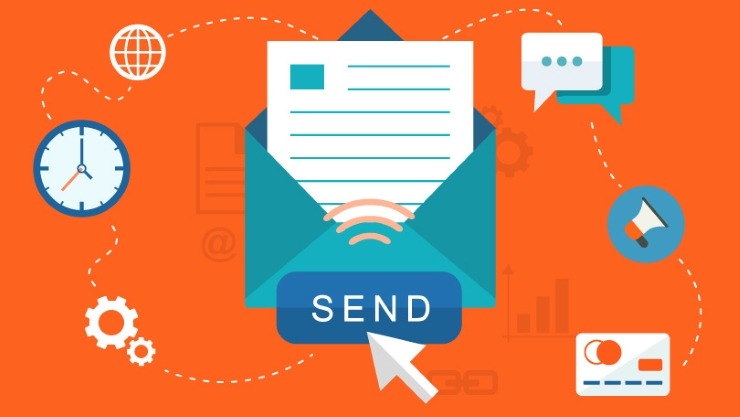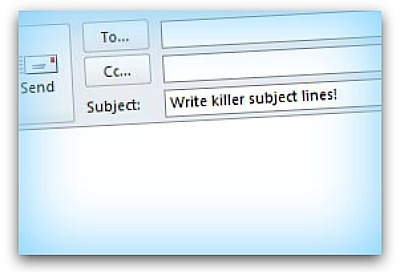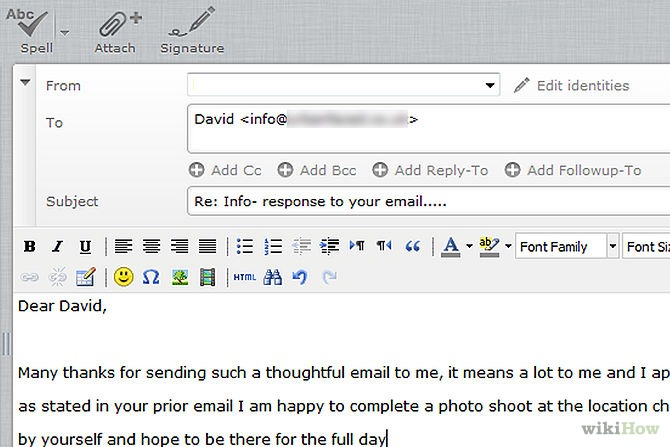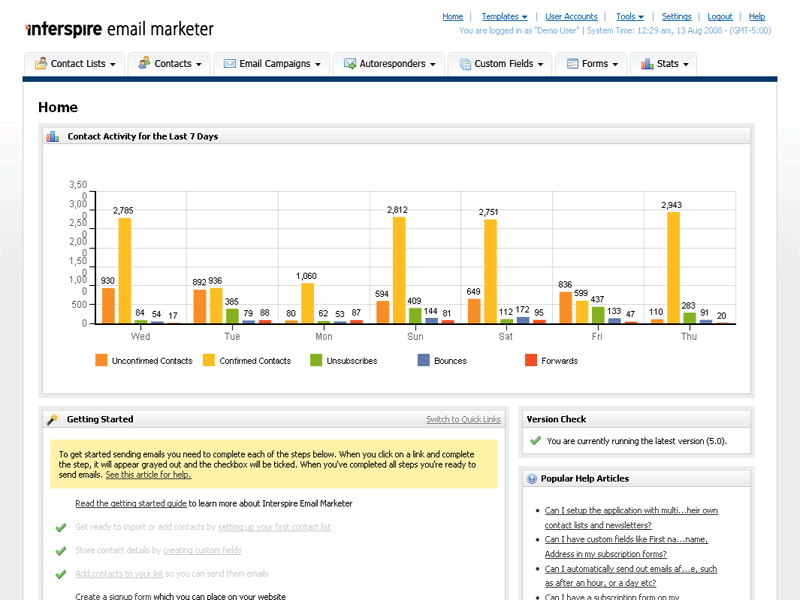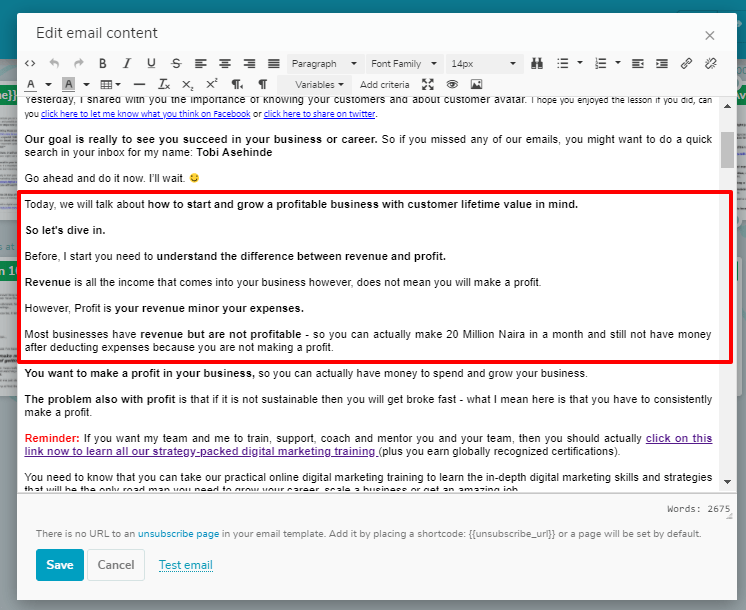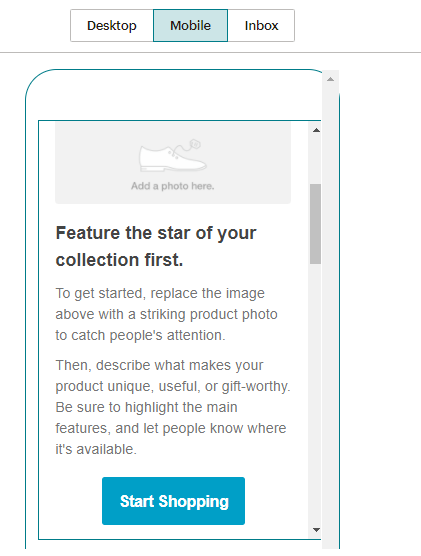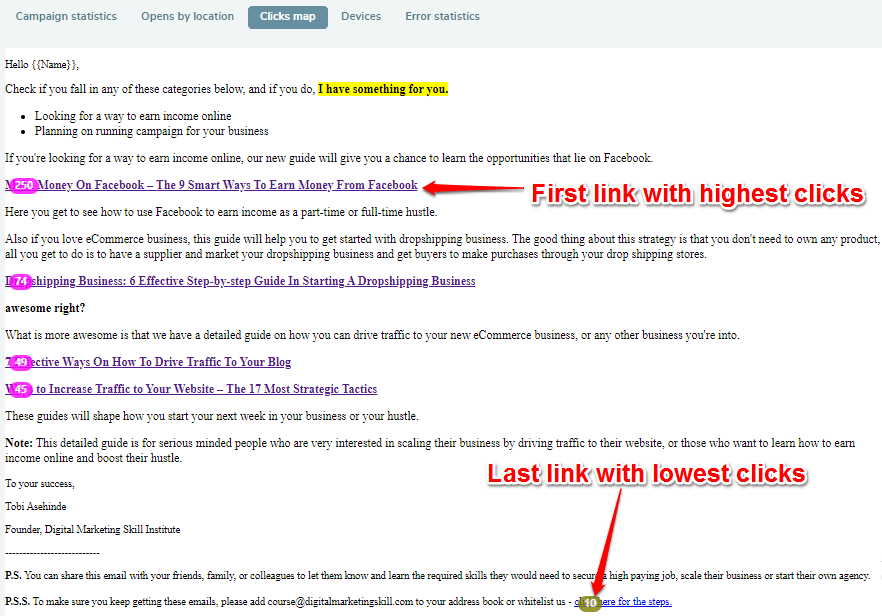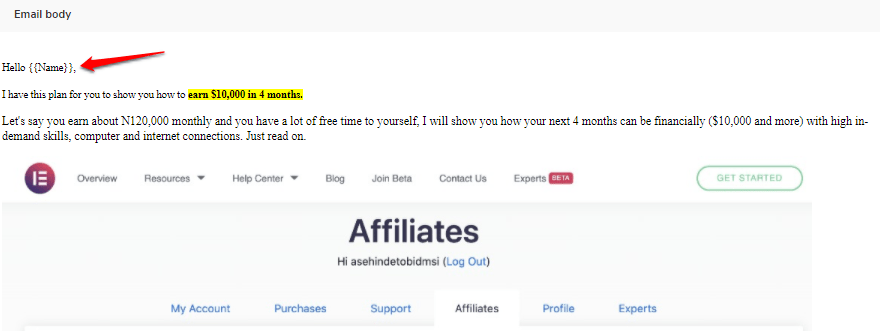Are you looking to start email marketing?
Here is a free email marketing guide that will show you how to start email marketing in Nigeria.
You are lucky you found this page because I want to teach you how you can start sending your email marketing campaigns to grow your customer base and sales faster.
With this free email marketing training, I will share with you how I grew our businesses and over 90% of our customers come from our daily email marketing campaign.
So, if you are serious about growing your customer and sales then email marketing is your most effective solution.
I am not going to sell you the importance of email marketing. If you’re here, you already know it’s an essential aspect of any digital marketing strategy because email marketing…
- Is one of the highest ROI activities in your business…
- Engages & nurtures both prospects and customers to generate new leads and sales…
- Can be automated so that you can literally prospect and sell around the clock (even while you sleep)…
In other words, email marketing delivers traffic, leads, and customers… and it can do all this on autopilot.
And that the most reason we cover it more in-depth in our digital marketing training course.
Click the link to see course details => https://digitalmarketingskill.com/digital-marketing-training-course/
Who says that email marketing is ineffective globally?
If there is such a person, that means he or she must have been doing the wrong thing.
Email marketing is weird.
According to Return Path, email is consistently ranked as the “highest ROI marketing activity.” But despite that fact, if you ask most marketers and business owners about their email marketing efforts, their responses are typically less enthusiastic…
“We email our list now and then…I just don’t know what to say.”
“I’m afraid if I email my list, they’ll get mad and unsubscribe.”
“I don’t like to email my list. What if they think I’m a spammer?”
Or the always-popular…
“Email marketing is boring.”
Say what you will about email marketing, but the fact is…
There’s Nothing Boring About DOUBLING Your Sales Without Having To Increase Your Ad Spend
Ordinary marketers may think email marketing is “boring”… …but smart marketers know better.
Smart marketers know that, when executed properly, there’s a no faster, easier, or more cost-effective way to generate sales out of thin air than email marketing.
As far as email marketing is concerned, it remains an essential integral of online marketing. There are laid down principles associated with it and you must follow them to get the desired result.
With the overwhelming breakthrough of social media, search engine optimization, and mobile marketing, it’s safe to say email marketing is on the verge of death, right?
Wrong!
Get 50% Discount to Master ALL Aspects of Digital Marketing That Can Earn You $2,500 - $5,000 a month (Even if you are a complete beginner!)
Our students that intentionally implement what they learn from our digital marketing course make back the entire course fee within a single month or more after completing our course because our course gives them many income generating options with unlimited earning potential with no age or location barrier. The best part is no technical skills are required.
An opportunity to change your lifestyle and make money working from anywhere in the world. The results our students get from our digital marketing course prove this could be applied to any market or country and that it is designed for any skill level and work background.
*By signing up, you agree to our privacy policy and terms of service.
Email marketing is alive and well, and it’s arguably the most profitable means of marketing.
Here’s why:
Email marketing presents more opportunities for your business and drives a better return on investment. With email marketing, your business can create deeper relationships with a wider audience at a fraction of the cost of traditional media.
Think about it: Can you spend a day without checking your email?
Perhaps the most appealing advantage of email marketing is the return on investment. No print costs, no postage fees, no advertising rates. Email marketing is as affordable as marketing gets.
According to the Direct Marketing Association, email marketing brings in $40 for every $1 spent, outperforming search, display, and social marketing.
What is Email Marketing
 Email marketing is a form of digital marketing that uses email to connect with potential customers, raise brand awareness, build customer loyalty, and promote marketing efforts.
Email marketing is a form of digital marketing that uses email to connect with potential customers, raise brand awareness, build customer loyalty, and promote marketing efforts.
It involves sending promotional or informational content to create product or brand awareness, generate leads or sales, and build customer relationships.
Email marketing is a powerful and cost-effective direct marketing channel that allows businesses to share new products, sales, and updates with customers on their contact lists.
Benefits Of Email Marketing
Email Marketing is a must.
In today’s ever-changing digital world, email marketing tends to take a backseat.
However, if you haven’t considered email marketing for your business already, now is the time. Email marketing is a targeted, shareable, credible, measurable, and cost-effective tool overlooked by many.
Email Marketing drives referrals
There aren’t many forms of marketing as easy to share as email marketing.
With the simple click of the forward button, subscribers can share their deals, offers, and news with their friends. Subscribers who share your emails are acting as brand advocates.
Therefore, when a subscriber shares an email with friends, your brand gains more exposure and credibility.
Email Marketing increases brand awareness and allows you to sell more than once to the same customers
With each email sent, consumers are exposed to your business and your brand.
With strategic planning, smart design, and targeted content, your business will consistently build value. In doing so, you stay top-of-mind with your audience.
Then, when a customer needs products or services, your business stands a much better chance of turning those leads into clients and clients into loyal and returning customers.
Email Marketing is Very Easy
With absolutely zero technical skills you’ll soon be emailing newsletters that look professional and breathtakingly beautiful.
How to Get Started With Email Marketing
Before we proceed, I need you to understand that there are various email marketing software to begin your email marketing in Nigeria but for a proper understanding of this beginner’s guide to email marketing, we will be using one of the best email marketing software.
And that will be… GETRESPONSE!
Getresponse is just perfect for this tutorial because it has been useful and efficient when sending email campaigns to my own audience. Another reason why I like to use Getresponse is, I get the first month completely free. This means you can start building your list for free in the next 30 days!
Step 1: Register for GetResponse
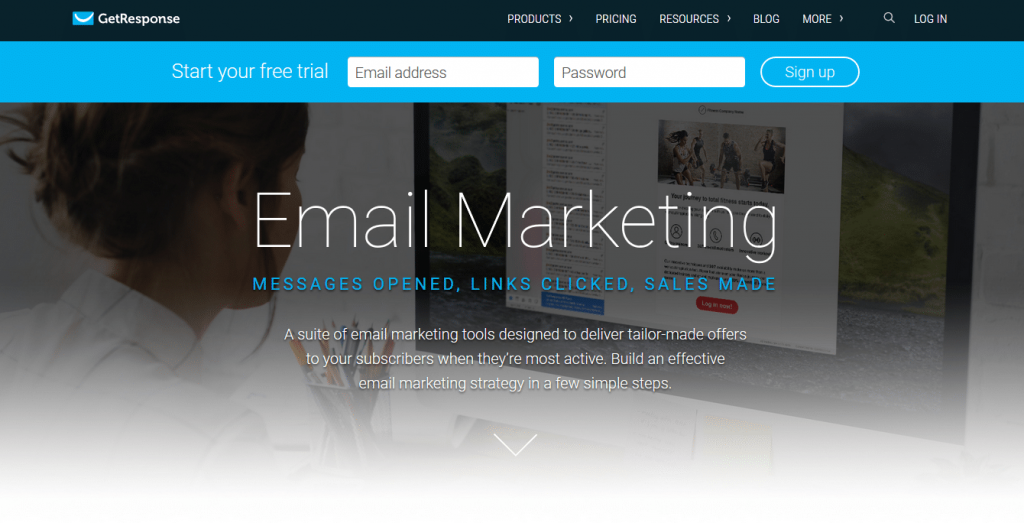
So, I recommend Getresponse (Click here to register).
Use the signup form on the website to register.
Fill in your Email and password to start your free trial for 30 days. Just take your time, click here to register for GetResponse,
I’ll be waiting for you before we can proceed with the email marketing guides below.
Your account needs to be approved before you can start sending your newsletters. A verification email would be sent to the email address used during the registration process. Make sure you verify your email to affirm ownership of that address.
Click here to REGISTER and start sending email marketing campaigns with Getresponse today for FREE.
Step 2: Getting Started With GetResponse
Watch this video below to learn how to get started with Getresponse email marketing software.
Now that you’ve seen how to add or upload contacts manually, send auto-responders, grow list and send newsletters. Let’s see how to set up an email campaign on GetResponse.
Remember, only signed-up users can follow along with the video tutorial above, so, click here to register for GetResponse, we’ve got a long way down!
Step 3: Create a campaign
What is an email campaign?
A campaign is a set of messages, subscribers, web forms, and all of these things aren’t going to be related.
It’s best to give an example sometimes. Let’s say for example you sell two products, you may want to have two different campaigns for each product, that way all the subscribers and all of the messages that relate to that product that you are going to want to send to these particular subscribers are all in one place.
Then let’s say you have another product that has different types of people, different subscribers who are interested in it, a different set of messages, a different set of web forms, that would be in your separate campaign.
This is just a great organizational tool, a way to keep your different email marketing campaigns separate, and everything related to one particular campaign or product in one place.
If you would like to create a new campaign, all you need to do is:
1. Go to your Current Campaign Menu on the top right of your account, drop down the menu, and choose to Create Campaign.
2. Enter your new campaign name here (Watch the video below), keeping in mind some of these settings that you need to keep in mind whenever you’re creating a name for example, such as only using alphanumeric characters, no spaces, or special characters, and also the name must be unique.
So if another GetResponse customer is using the name you input, unfortunately, it can’t be accepted, but maybe you can try an alternative version, and then once it gets accepted it will be good to go and you will see it in your current campaign drop-down menu.
Now that you know how to set up an email campaign on GetResponse.send autoresponders. What’s next?
Remember, only users who signed up can follow along with the video tutorial above, so, click here to register for GetResponse, we’ve got a long way down!
Step 4: Integrate Getresponse to grow your list
How do contacts add themselves to my campaign?
The option to subscribe should be easily accessible on your website and other online marketing channels, such as social media profiles (If you don’t already own a website.
I’ve written a stepped article on how to build your WordPress blog or website from scratch all by yourself or you can simply click to register for our full digital marketing training to learn from us).
Here’s a list of GetResponse tools to grow your email marketing database:
1. Forms
Each form is assigned to a particular campaign. To create a form, choose Forms in the Dashboard menu and click Create new. Follow the steps then copy and paste the HTML or JavaScript code into your website. Contacts sign up for the campaign by submitting the form.
Make sure forms stand out from the rest of your content, clear and visible from six feet away, so prospective subscribers notice it first. Include complete information about incentives to subscribe to.
Quick Tip: Did you know that using the lightbox style can increase your subscription rate by up to 800%?
Quick Tip: If you use WordPress, our plugin lets you embed a sign-up form in seconds. Click here to read the instructions.
2. Landing page (extra paid add-on with Email plan)
Don’t have a website? No HTML knowledge? No problem! Use Landing Page to create an eye-catching web page, complete with a sign-up form visitors can’t resist. (Alternatively, you can also click to register for InstaPage to use the drag and drop landing page builder to get started with setting up a landing page)
In the Dashboard menu, choose Landing Page then click Create. Apply your settings, choose a pre-designed template, and customize it using the editor. Click Save & Publish, and your page is ready to go.
3. Subscribe via email
You can let people subscribe to your campaigns by sending a blank email to your campaign email address. Simply create a unique email address for each campaign in the format [email protected], replacing the prefix campaign with your campaign name.
To enable this option, click the Settings (gear) icon to the right of the field Your current campaign. Click the General tab and scroll down to the Subscribe via email section. Click the button ON.
Include this email address in messages to cross-promote your campaigns, or place it on your website or business cards.
4. Social Media
Social media sites have become effective places to collect email addresses.
Sign-up Form on Your FanPage
Use the GetResponse Facebook App to place a sign-up form on your Facebook FanPage. Just create a sign-up form in GetResponse, and in the Publish step, click Go to the app.
Publish a Landing Page on your FanPage
First, enable the Facebook integration under My Account >> Integration. Then in the first step of Landing Page Creator, click the Publish on Facebook Fanpage option.
The Landing Page will appear in the Landing Page tab on your FanPage.
Publish your Newsletter and RSS-to-email on your Twitter and Facebook accounts
First, integrate your social media accounts under My Account>>My Integrations. In the Settings step of Email Creator, turn ON those integrations at the bottom of the page.
Your messages will be published automatically on the selected social media sites, with a Subscribe button to enable social contacts to subscribe.
Social Media buttons
In the Newsletter Email Creator, drag ‘n’ drop any social media widget into the template, so your subscribers can click to share the messages on their social media accounts. Don’t forget to add a Forward button to encourage them to forward your newsletter and subscription link to their friends.
5. Webinars (extra paid add-on with Email plan)
When you create a webinar, you receive a unique link, which you can share on social media, place on your blog, or send via email. Every attendee (with registration mode disabled) or registrant (with registration mode enabled) to an email marketing campaign.
6. Survey
When creating a survey, choose the sign-up form as one of your questions from the list of question types. You not only collect subscriber information, but you also capture their email address.
7. Web Archive Page
Finally, promote your web archive page — a newsletter directory where visitors can read your newsletters and subscribe to your campaigns.
Note: Depending on the opt-in settings your contacts may need to confirm the subscription to your campaigns. Learn below how to disable double opt-in (confirmation message) even though it’s important for verifying the email ownership and authenticity.
Also Note: Only signed-up users can follow along with the email marketing tutorial. You can click here to register for GetResponse!
How can I disable the confirmation message (double opt-in)?
It is your decision if you want to send a confirmation message. To disable the double opt-in confirmation message, locate the field labeled your current campaign in the upper right corner. Click the down arrow to select a campaign and click the gear icon to the right of the campaign name.
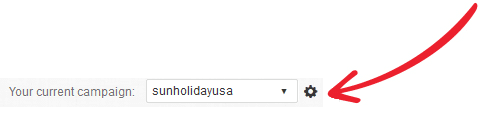
In the Permission tab, uncheck boxes under Enable confirmed opt-in section to disable double opt-in for email and web subscriptions (forms). The forms created in the account have also separate settings for confirmed opt-in, please always check the form settings in the wizard.
If you leave the boxes checked the confirmation messages will be sent. Import subscriptions are set by default to a single opt-in (no confirmation message is sent).
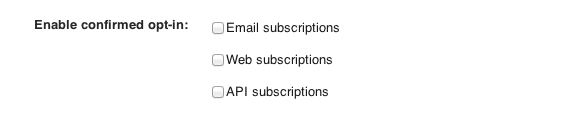
To disable the confirmation message for your Landing page, uncheck the box for confirmed opt-in in landing page settings.
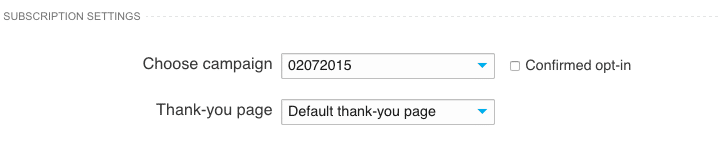
I understand the fact that this guide might be too technical even if I’m giving it away for free.
However, we have included email marketing as a module in our full digital marketing training course, it’d be smart if you can click here to register to get started with email marketing with the help of our vibrant course facilitator.
Let’s proceed to the next steps below…
Step 5: Enabling instant notifications about new contacts
You can enable instant notifications about new contacts in your Campaign settings for each of your campaigns in your account.
So first you want to choose the campaign you’d like to set this up for first from the Your Current Campaign dropdown menu and then click on the settings wheel to the right.
Now that you’re in campaign settings within the General tab just scroll down until you see the Notifications, simply switch this on and choose which email address that you would like notifications to be sent to.
That’s all you need to do, you simply choose from the ones you have here or add a new email address, and then you’ll be instantly notified anytime someone signs up for your list via web form, email, survey, or landing page.
(Remember, only signed-up users can follow along with the video tutorial above, so, click here to register for GetResponse, we’ve got a long way down!)
Step 6: Changing your email campaign name
It’s very easy to change the name of one of your campaigns, all you need to do is choose the desired campaign from your current campaign dropdown menu, then click on the settings wheel, once you’re in campaign settings it’s right here in the General tab, whenever you hover your mouse over the campaign name it gives you the option to edit it.
So simply input what you would prefer for it to be and click Save.
However, if you want to actually edit the name of the default campaign there is just a couple of little steps for a work-around to be able to do that.
First go ahead from your current campaign menu, choose the campaign’s List, and as you can see here as our default campaign, which unfortunately you cannot edit the name for, however, all you need to do, for now, make another campaign the default campaign, then go back up to your current campaign menu, choose that old default campaign, of course, and then go to its campaign settings.
Then once you’re there, go ahead and enter the campaign name as we saw in the previous screens, once you’re done updating that, you’ll click on Save, then you can go one more time back to the campaign’s list and make this the default campaign once more, and then you were very easily able to actually change the name of your default campaign.
Step 7: Setting up a confirmation page
It’s super simple to customize the confirmation page in one of your campaigns, and now the confirmation page is going to be what your subscribers will see after they click on the confirm their confirmation link, so this is confirming their permission to become a subscriber on your list. Of course, this is via confirmed opt-in settings that you’ve got set up.
If you would like to be able to customize the page they see after clicking on the confirmation link, all you need to do is pick the campaign from the Your Current Campaign menu on the top right of your screen, once you locate the proper campaign, click on the settings wheel to the right.
Then you want to go ahead and go to the Permission tab, scroll down, and then the Confirmation Page. You want to click Custom URL and then enter in the URL of, let’s say maybe it’s the homepage of your website or some thank you page that you have set up on your website already.
So I’ve got one, here we go, right here. Here is my Thank You page and my URL, so I’m going to copy that, paste it right here, click OK, now that’s saved.
So that is what my subscribers are going to see after they confirm their subscription. So let’s take a look from a subscriber’s point of view of what that’s going to look like.
I actually have a web form here, let’s pretend this is on my website for a subscriber to sign up to join my mailing list, so I am going to do is fill this out so we can take a look and see what it’s going to actually look like.
Okay, we’re signing up, now it’s telling us to check your email for the confirmation email to click to confirm, so let’s go there and there it is, confirming my subscription.
Clicking the link and then as you can see, just like we put in the campaign settings, here is our custom confirmation page, we’re just thanking our subscriber for signing up to joining our list, so it’s very simple, just a couple steps to actually be able to set up your own custom confirmation page in the Campaign settings.
(Remember, only signed-up users can follow along with the video tutorial above, so, click here to register for GetResponse, we’ve got a long way down!)
Step 8: Creating Autoresponders
Even the most carefully planned campaigns will fall through if they are sent to the wrong people at the wrong time.
Why not make a difference – it’s time for Autoresponders 2.0, Action, and Time-based messages that will reach your recipients at exactly the right time.
And what’s even better, once set up they require minimum effort, they simply run themselves for you.
This advanced marketing automation solution is now within your reach, with an intuitive yet powerful interface, tips, and tricks series, getting started cycles, online crash courses, and a step-by-step training program.
Use the limitless potential of the new Autoresponders 2.0 to build an effective follow-up cycle, unlimited messages for the day and in a cycle, flexible scheduling options, and super easy template design.
Now hit Save and Publish and you’re on your way to building lasting and profitable relationships with your audience.
The action-based autoresponders will let you plan complete email programs based entirely on your subscriber’s behavior.
Your recipient opened your message or clicked the link in it, now you know what he/she is interested in and can follow up with more relevant content automatically.
Schedule your autoresponders using one of your past emails or create a completely new one from scratch. Want to stay in touch with a customer who has just purchased your product, use the Goal Reached autoresponder and address them with a Thank You email, product tips, and tricks, or a discount coupon for future shopping.
That’s not all – the new autoresponders also let you create notifications and updates whenever your subscribers’ details change. Welcome new contacts with exclusive offers, your offer overview, or customer service contact details.
Send birthday cards, anniversary rewards, and renewal notices, or follow up with more messages whenever another message criteria are met.
The new autoresponders offer the maximum freedom of creation with the most intuitive and straightforward interface. Use the interactive timeline to preview and manage your follow-ups, or quickly change their order.
View all your autoresponders and follow-ups on a list, quickly modify follow-ups timing, view stats, edit or duplicate your messages. Choose from past creatives or create it from scratch.
Use advance timing settings, schedule your autoresponder to go out immediately or with time delay, or send them at the same local time no matter where in the world your subscribers are. Send once, or every time the particular event occurs. Create powerful advanced email marketing programs with just a few steps all in one place.
Step 9: Creating Newsletter
It’s very easy to get started in creating a newsletter within your account. First, we have to make sure that you’ve got the campaign selected that you want to create this particular newsletter for, and once you’ve got that set all you need to do is go to Messages, Create Newsletter.
Then you want to choose our New Email Creator that’s got super-easy to use drag and drop features, or of course, I should also mention if you are very handy and knowledgeable with HTML coding, then I’d say the HTML Source Editor is for you, but for the rest of us you would choose New Email Creator and then you’ll give the message a name, so this is just something for you to know so just for you to keep in mind within your account, and then the subject.
This is what everyone will see, your subscribers, so whatever you would like it to be, you’ll simply input that there.
Choose your desired From Field, you can also update the Reply-To fields, choose if you want to be able to track the click-through rates on any links that you may have, and of course, you can also choose to publish and share this newsletter on your Facebook or Twitter accounts.
Then whenever you go into the next step you can browse through our hundreds of templates and choose one that looks good and that you’d like to get started with or you can choose, of course, choose to start from scratch with some type of blank template, use a plain text message or import your own template, for example.
We’ll simply choose a template that looks great to me, for example, and then go ahead and customize the content. This is all filler text, so you’ll just want to delete it and enter in your text here.
Update any photos that you would like, use our drag and drop features here with any of the content you’d like, new images, more text, so you’ll fully customize it to include your content, then in the next step, you’ll choose the recipients for whom you would like to receive this message, so you can choose all campaigns or just use a few campaigns.
You could even choose segments that you have created, and you can also exclude recipients that you don’t want to receive this, so once you have done that – and oh, I should also probably mention, you can also select content manually.
This will let you actually choose specifically who you would like to receive this message, and then once you’ve done that and you’ve decided whom you want to receive the message all you have to do is click Next Step and you’ll decide if you want to send the message right now and it will automatically be delivered or it can be scheduled and you’ll set up a specific date and time for the message to be delivered.
So as you can see here, your delivery date and time, time zone, and you can also choose a time travel option.
However we also have a really great step by step PDF manual that I think would be a great help as well, so if you’re on our website in the Help section, you go to the download area, and then right here we’ve got the Creating Newsletters PDF manual, it’s a really great tool to let you go at your pace and create your first newsletter.
Step 10: Adding an extra unsubscribe link to your message
Step 11: Adding attachments to your message
Once you’re within the message editor it’s very simple to add an attachment to your message, all you need to do is click on the Paper Link icon right here, click Add Attachment and then search your computer of course for the file that you would like to attach.
You can also attach more than one file to this particular message if you would like but overall the total size of all attachments combined cannot exceed 400 KB and that limit is placed on the attachments mainly for deliverability issues, to be able to insure smooth deliverability we recommend keeping it under 400 KB for all attachments combined.
Note: Only signed-up users can follow along with the video tutorial above, so, click here to register for GetResponse, we’ve got a long way down!
Step 12: Testing your message
It’s very easy to test your messages within the message editor, so let’s say you’re working on a newsletter or an autoresponder and you’re within the editor and you want to take a look at how it’s going to look once it’s been sent.
Go to the test message field here and then choose to send a text message, and you can choose from a drop-down list of email addresses already added to your account.
I am going to use my testing email, of course, you’ll see a notification that it’s been sent, and then go ahead and go to my testing email account, let me refresh.
Might want to give it just a few seconds to arrive and here it is. Here is our test, go ahead and open it up and you can choose to show the images if the email provider might block it, and then you’ll just take a look.
Just keep in mind that if you moved over any social media buttons or things like that, it’s not going to work properly because this is just a test message, it’s not been sent to any of your subscribers.
However, your links and everything should be fine to test. But things like the social media buttons are something to keep in mind that won’t work properly in a test message because it wasn’t actually sent to a subscriber.
So this is a great way to be able to take a look at your message within an email client.
Another option back in the editor is going to test message, inbox preview, we definitely recommend that you guys check out your message in the inbox preview feature before you send it out, that way you can take a look at what your message is going to look like in lots of different email clients.
So as I said, give it a few minutes to load because it’s kind of a lot that we’re pulling from different email services, so just give it a little bit to load, and then we’ll take a look.
Okay, so now we can see all the messages have loaded and all the different examples for the email providers, as you can see here it’s showing also different web browsers that were used to open that message in that particular email provider.
So you can just scroll through and see all the different options that you have available – desktop clients and even some mobile clients as well, so you can see how the message is appearing if someone opens it up on a particular mobile device that you see there.
And of course, you can click on an option to view it in more detail if you want to see more specifically what it will look like. Choose the browser options here, you can even choose different messages actually, click the images on or off, things like that.
So this could just give you a good idea of what your messages can look like in lots of different email clients.
Step 13: A/B Testing Emails
Finally, you must understand how to A/B split test emails to know which version of your email performs best when sent out to your audience. See the video below to learn how to go about it.
Now that you know how to draft an email newsletter using GetResponse, don’t you think it’s right if I show you how to track how your email subscribers opted in and how to analyze your email campaigns to know how to better optimize them?
Step 14: Analysing results of your mailing
Then get ready to take your business to the next level. The GetResponse Email Analytics tool is easy, intuitive, and can help you understand and optimize your campaigns.
Then get ready to take your business to the next level. The GetResponse Email Analytics tool is easy, intuitive, and can help you understand and optimize your campaigns.
Compare the results of the side of your messages by side to find out what’s working and what isn’t. Or view your entire follow-up sequence at a glance.
You can measure the buzz your emails generate across the web. Count tweets, likes, and other actions in the top social networks. And then decide which social sites work best for you.
Use global view to locate subscribers all over the world, monitor their actions and responses by location, and drill down to individual stats.
Intuitive GetResponse Email Analytics puts a complete, easy-to-read view of your email marketing at your fingertips, so you can watch your marketing results grow, stat by stat.
Get started with GetResponse Email Analytics now!
Note: Only signed-up users can follow along with the video tutorial above, so, click here to register for GetResponse!
Step 14: Where can I find out how my contacts opted-in to a specific campaign?
You can find out how your contacts opted-in to a specific campaign by in the account, going to Statistics, Email Analytics, and then once you’re there choose a subscription option from the left side panel, and here you can choose a particular campaign you want to search within or of course you can choose all of them, if you would like, right here.
You can also choose the particular date range if you’d like the last 30 days, some custom option, or even the maximum that’s available.
And once you do that, you can choose between the different views that you have, the list size, all the different subscription methods, unsubscribe, and if you scroll down here you will see the full listing of all the possible ways contacts can be added to your list and you will see them summarized here.
Note: Only signed-up users can follow along with the video tutorial above, so, click here to register for GetResponse!
With the video resource you have up there, you should be able to get started with email marketing. However, if you need a better or in-depth understanding of how to optimize your email campaigns for increased conversion, then I think you should just attend our digital marketing training course (Click here to learn more about our digital marketing training)
Before you leave, I’ve compiled one more power tip for managing an effective email marketing campaign, check it out, you’d find it interesting!
Top tips for an effective email marketing campaign
I always receive newsletters from of reputable multinational companies and I am astonished to see some outdated features that don’t tally with the modern-day email marketing campaign strategy.
I begin to ask myself if such a multinational get maximum results from such an email marketing blast. That’s absolutely appalling. Email marketing should be strategically programmed in such a way that it gets the desired result.
Another issue is that some companies have strong email lists but do not really possess the effective ways of utilizing these contacts.
That is an issue because email marketing is inevitable as far as online business is concerned. The essence of email marketing is not just keeping in touch with your subscribers but growing your business.
Nonetheless, email marketing should not be done haphazardly, there are fundamental principles that are associated with email marketing. And those principles you must follow before you achieve results.
1. Creating email contact lists
Building your mailing list will not happen overnight. You have to work towards that. This is probably the first and foremost practical step in your email marketing. It is not just building huge unneeded email lists but growing quality mailing lists.
However, it is also, one of the most challenging aspects of email marketing is growing a quality mailing list. There are two basic characteristics of a mailing list: size and quality.
2. Subject line
The more twisted and ambiguous you make the subject line the more you create the chances of your email not being read. Your subject line should be made simple and also very catchy.
The subject line is just like a heading or a headline, and it should be interesting and enticing enough o grasp the attention of your email subscribers. Also, ensure that your subject line reflects the content of your email content.
3. Images
In email marketing using images is advisable. You have to select attractive images that would supplement your email content. But the images shouldn’t be so much that they would appear on the whole email content.
Create links for all the images that are associated with a call to action, so people can click on the image and land on your website. In simple terms, any image you use in your email marketing campaign should be linked to your website.
Also, try as much as possible to include a descriptive alt text phrase. Even if recipients don’t accept images, the alt text will convey what the image is about.
Note: Only signed-up users can follow along with the video tutorial above, so, click here to register for GetResponse!
4. Email content
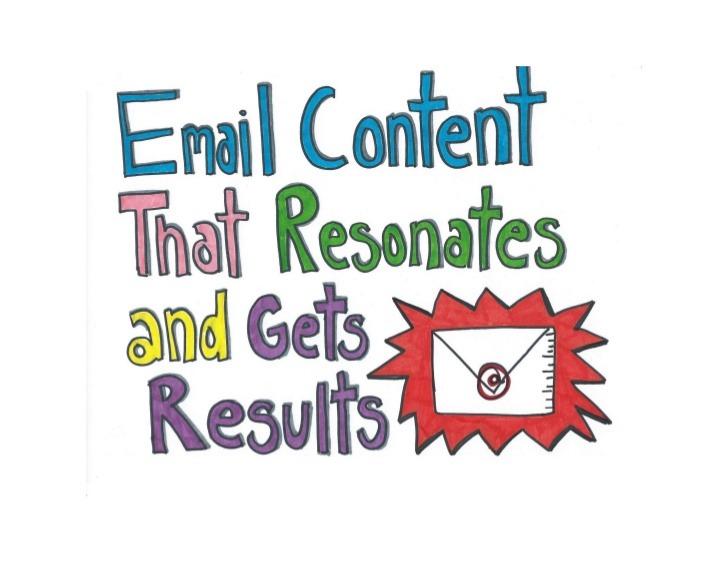
Many things should compound the body of your email. Most people do not spend much of their time reading email; therefore your email content should be compelling enough.
This will be beneficial because most email service providers allow the subscribers to preview the email without having to open it.
Another thing is that your email content should be able to have links. For instance, you should include at least one or two sentences in the email that will contain links but have each link go to the same website page.
You should also bold every link in your email, which will help increase your click-through rate.
Every link in the email should be a tracking URL so you can understand how many people clicked through to your website and converted on your landing page. Also create a tracking URL for each link, which you can track through the sources tool.
5. Testing email
Sending a text mail would save you from unnoticed errors that could be devastating to your business. You should proofread the email and click on every link in the email. Correct all the grammatical mistakes.
Go through the email content severally to ensure that everything is in the proper perspective.
Note: Only signed-up users can follow along with the video tutorial above, so, click here to register for GetResponse!
6. Respond emails
Sometimes, you may get feedback from your subscribers as regards your email blast. It could be positive or negative; whichever one it is, always ensure that you do not ignore their emails, just respond.
Let me also remind you that one of the goals of email marketing is to continue to enhance the already established relationship with your subscribers. You need to be sure someone is responding to reply and responses should be as immediate as possible.
7. Set track
Tracking is just like a way of measuring your email marketing (Return on Investment). There are a lot of email marketing service providers but I always recommend the GetResponse.
Each time someone opens your email and views the images within it, that open-tracker graphic is downloaded from our server. Each time that graphic is downloaded, we’ll count that as an open on your campaign report.
Open tracking, along with click tracking, is an easy way to measure subscriber engagement. it gives you a comprehensive report on your email marketing campaign.
Strategies To Grow Your Business In Nigeria Using Email Marketing
Getting your strategy right in email marketing could be tasking due to several factors. It could be tasking depending on the way you apply the strategy to your business in Nigeria.
For instance, you send mass emails hoping that some small percentage of people will open, click, and convert. The bigger your list, the less you know and the more you’re forced to guess what to say and when to send.
Email marketing as well has proven to be a reliable fundamental of digital marketing strategy. For instance, if 100 people visit your website in a day, 2 people could make a buying decision.
Now, what happens to the rest of the 98 people becomes a question only email marketing can answer.
Think of it this way, if you can drive about 56 of those 98 people to join your email list using a compelling lead magnet, you can market to those 56 people with email marketing – with an intense sense of urgency, social proof, value, etc, then you’re in for more sales.
Email marketing is part of your overall digital strategy and business plan. It helps you market your products and services with the use of the email channel with the best chances for making a profit and reaching your goals.
That is because an effective email marketing strategy takes into consideration who your target customers are, their preferences and benefits they are looking for as well as your product services and industry and which email marketing messages are most effective.
It is a marketing strategy to encourage customer loyalty and repeat business, acquiring new customers or convincing current customers to purchase products or services, and adding advertisements to email messages sent by other companies to their customers.
To use email marketing for your business, take these steps to make the best use of email marketing.
Step 1: Create Value Using Your Emails
People pay attention when they get to learn from your content. So utilize your email marketing to build loyal customers who would look forward to your email because of the value your content drives.
Take a look at this image below on how we create value and teach something vital using email marketing.
Step 2: Write Mobile-friendly Emails
Ruling out this step and thinking that your emails are automatically optimized for specific devices would cost you so much when your emails don’t appear mobile-friendly.
Take note of this when optimizing for mobile.
- Always preview your email in mobile mode before pushing it out.
- make sure your font is readable both on desktop and mobile devices
- use images that are viewable on mobile and computer
- keep your paragraph at a maximum 3 lines on mobile view
Take a look at this default email from MailChimp.
For you to get email marketing right you have to consider this strategy. Know that email’s ability to deliver targeted and exclusive content continues to make it a sound investment of your brand’s marketing strategy to reach your audiences where they anticipate hearing from you.
Unfortunately, most of your customers or subscribers will always delete emails immediately if they are not optimized for mobile. Offer an elegant mobile experience from the start.
If your initial welcome email is perfectly optimized for mobile, subscribers will know they’re in for a pleasant mobile experience for the duration of their time spent with your brand.
Remember, the majority of emails opened today are opened through a smartphone device. So it becomes imperative to be sure that all email-marketing strategies are mobile-ready
Step 3: Optimize Your Links Placement
Where you place your link is as important as what you want your readers to click on. This is based on our findings using some email marketing platforms and the same audience.
Links placed at the beginning of your email usually get a higher click-through rate than links placed anywhere else in the email.
If your email copy is quite short and you happen to have just a link to publish the email with, placing a link at the end of the short copy will give nearly similar results as placing a link at the beginning of your email.
Step 4: Encourage Email Sharing
When you create value in your emails and get your subscribers to look forward to your emails, there is a higher tendency that when you add a social share button on your emails or request that they manually forward your email to people who might be interested in your business, then you can get a very great result using this strategy.
These few strategies can help you create great value with your emails and grow your business.
Email, in combination with a strong website and customer experience, forms a stable foundation for interactive marketing. Remember that the customers or subscribers who will receive your emails are both smartphone owners and non-smartphone owners.
This virtually becomes a problem and you have the strategy in such a way that you accommodate everybody or segments. Rather than relying on single sign-on products to gather opt-ins.
Also, be more strategic by building your own consumer database by gaining consumers’ permission through your website.
Step 5: Personalize Your Emails
This is a reliable strategy that has worked for some business persons or marketers. To be candid, your email subscribers will feel a personal connection with your brand when they get personalized emails from your company.
This is how we personalize our emails with our subscribers’ names right after salutations.
Advantages and Disadvantages of Email Marketing
Advantages:
- Cost-Effective: The costs of email marketing can be much lower than many other forms of marketing.
- High ROI: Email marketing has a high return on investment, with an average of $42 for every $1 invested.
- Targeted Marketing: It allows for personalized and targeted marketing, reaching specific segments of the audience.
- Measurable Results: Performance can be tracked and measured, providing valuable insights for campaign improvement.
- Brand Recognition: It helps create and expand brand recognition, making it a valuable tool for businesses.
Disadvantages:
- Potential Spam Risk: Poorly managing the email list increases the likelihood that recipients will mark it as spam.
- Unopened Emails: Many emails may go unopened, reducing the potential return on investment.
- Competition: Email marketing is highly competitive, with many companies vying for the attention of the same audience.
Email marketing types
The types of email marketing include:
- Promotional Emails: Focus on product/service promotions, discounts, or gated content.
- Newsletter Emails: Regular updates, industry news, and company information.
- Lead Nurturing Emails: Build relationships with potential customers at every stage of the sales funnel.
- Welcome Emails: Greet new subscribers or customers and set expectations.
- Dedicated Emails: Standalone emails focused on a single offer or message.
- Re-engagement Emails: Encourage inactive subscribers to re-engage with your brand.
- Abandoned Cart Emails: Remind customers of items left in their online shopping cart.
- Transactional Emails: Order confirmations, shipping notifications, and receipts.
These emails serve various purposes, from driving sales to nurturing leads and engaging customers at different touchpoints in their journey.
Getting Started with Email Marketing
Think about email marketing as the motherboard of lead generation where you must remarket your leads via emails. And if done well, you’re sure in for massive sales and business growth.
What many people fail to do is to plan out their email marketing strategies and this is usually a costly effect when you don’t have a direction where your email marketing goal is to take your business.
In our 90% practical digital marketing course, we will teach you how to use email marketing to grow your business and also every other thing you need to know to become a digital marketer.
More email marketing related articles you should also read:
- Email Marketing Strategy | 11 Tips Digital Marketing Experts Use Today
- How to grow your business with Email Marketing in Nigeria
- Improve Your Email Marketing Results With These 6 Steps
- Email Marketing Campaign Fundamentals For Digital Newbies
- The 3 Benefits you will derive when you embrace email marketing
- Tips on how to Convert Leads into Paying Customers with Email Marketing
- Email marketing in Nigeria: Start getting email marketing strategies right